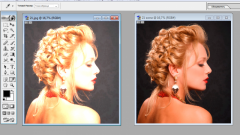Instruction
1
Open in photoshop the photoyou want to work. When you work with multiple images and overlay them on top of each other, you will need to switch layers. Active the layer highlighted in blue in the Layers palette. All manipulations will occur with it, so you have to switch between layers. If on your screen there are no Layers palette, you can access it using the menu item Window – Layers or F7 hot key.
2
You need to cut the silhouette or shape that you want to move to another background. To do this, select the piece you want to move. Select the Magnetic Lasso tool Tool. This tool selects the circuit itself is "attracted" to him, so you don't need to move courses along the contour shapes with high accuracy. Hold the left button мsib and draw a shape along the contour. Double click in the place where the selection ends, and you have a closed dashed line, indicating the selection.
3
Copy selected area with Ctrl+C. Move the figure on the backgroundyou chose. Use the keyboard shortcut Ctrl+V and the image will be pasted from the clipboard. Most likely, it will not be correctly correlated in size with the backgroundof om.
4
To adjust the size use the keyboard shortcut Ctrl+T and you will be able to transform the figure. Hover your mouse over the rectangle that appears around shapes and holding the left mouse button, drag its corners. Thus, you will be able to narrow or stretch the image. In order to keep the proportions of the figure while you drag the corner of the rectangle hold down the Shift key.
5
Make blur the outline of the shape to better align with the backgroundof om. Select the Blur tool, hold down the left mouse button, move it over the outline of your shape. A new image is ready.
Note
How to change the background in the picture? It really is not as difficult as it might seem at first glance.
Useful advice
1. Open the original photo, the background of which you want to change in Photoshop. 2. Choose the part of photography that suits us (in our case apples). 3. Change the foreground color (Foreground Color) to white and using the Brush tool (Brush Tool) "show" apples. The contour of the highlighted area, I recommend going with a brush with soft edges. If you accidentally showed the wrong snippet, change the brush color to black and go wrongly manifested the place.