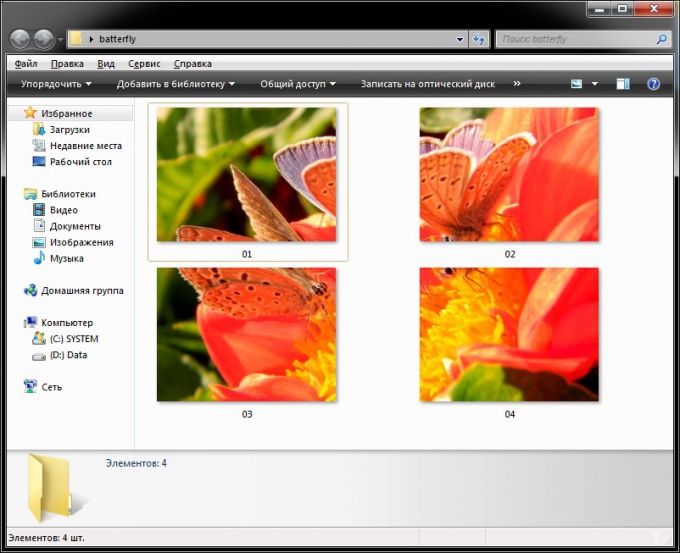Instruction
1
Upload your picture in Photoshop. Press Ctrl and R to activate the ruler.
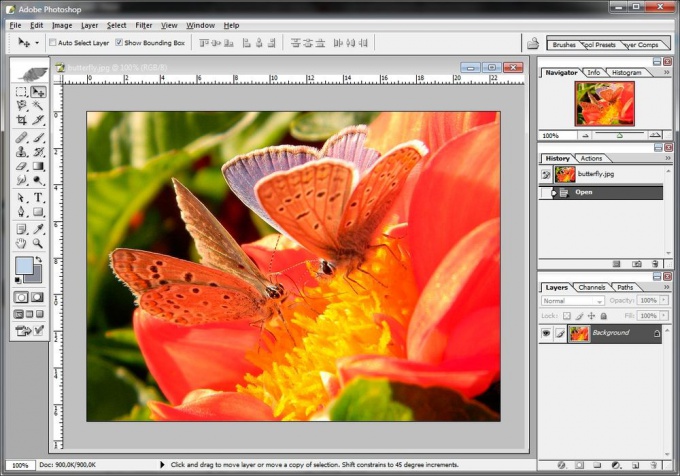
2
In the View menu select New Guide, and in the dialog box, click OK.
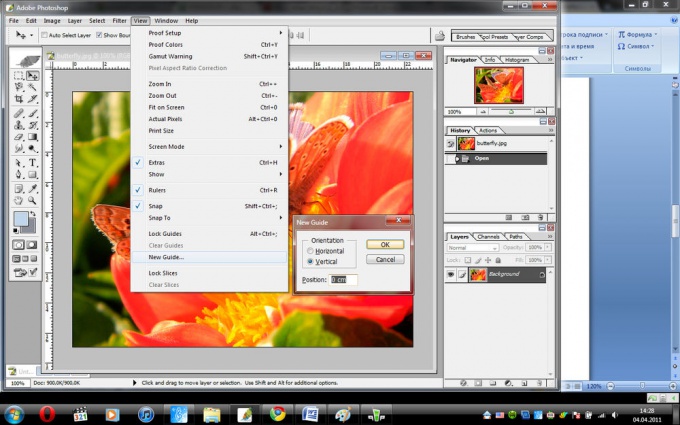
3
Place the line exactly in the center of the picture.

4
Again, select New Guide, and in the dialog box, select Horizontal and click OK. A horizontal line that also need to be placed exactly in the center.

5
Now take the Crop tool and select one of the fragments, and then right click the mouse and select Crop. The selected area will be cut out. Save it with a new name, selecting File menu – Save as.
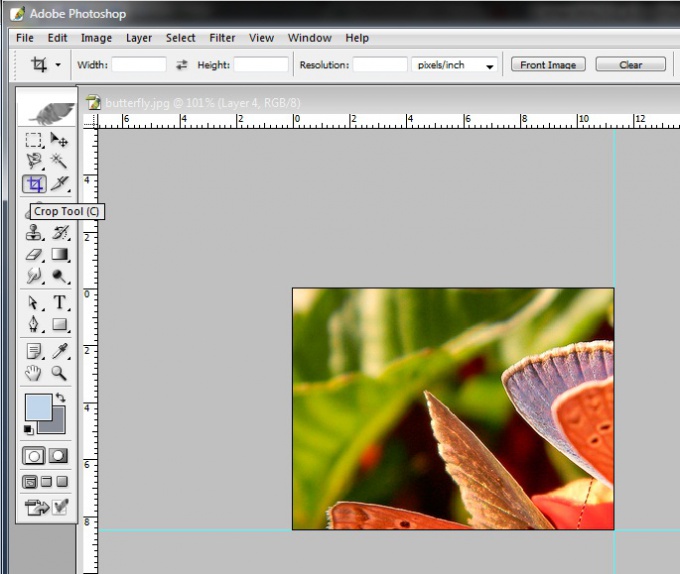
6
In the History panel go back one step. Repeat step for the second and subsequent fragments.
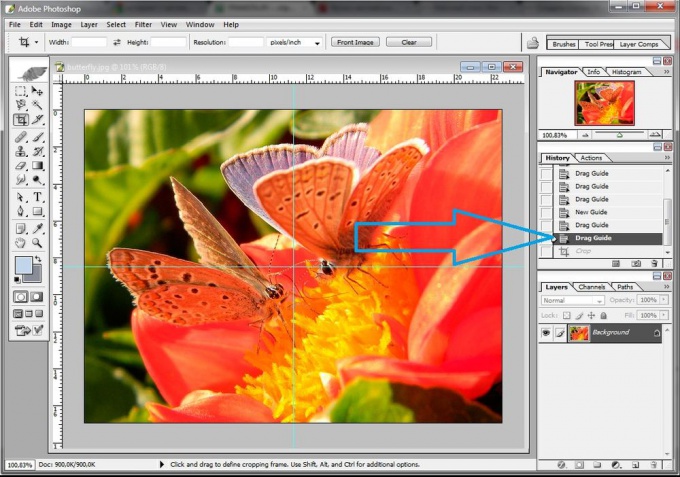
7
As a result, you will receive a picturedivided into several parts, each of which will be saved as a separate file.