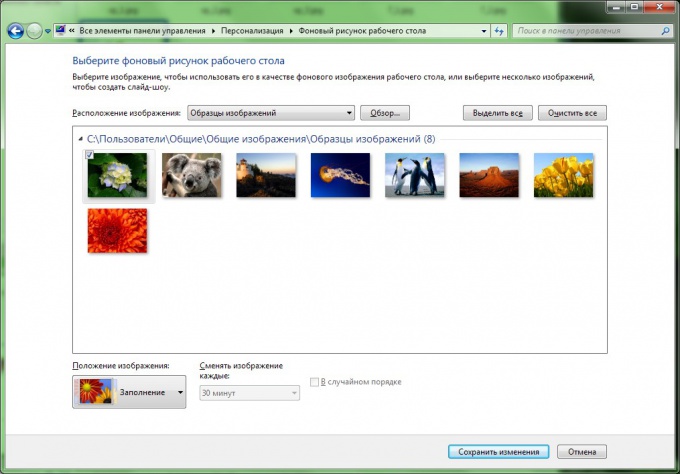Instruction
1
Microsoft Windows XP:
Right-click the mouse on any free from labels to place the working table and in the opened context menu select "Properties". Or open "control Panel" and select "Screen".
Right-click the mouse on any free from labels to place the working table and in the opened context menu select "Properties". Or open "control Panel" and select "Screen".
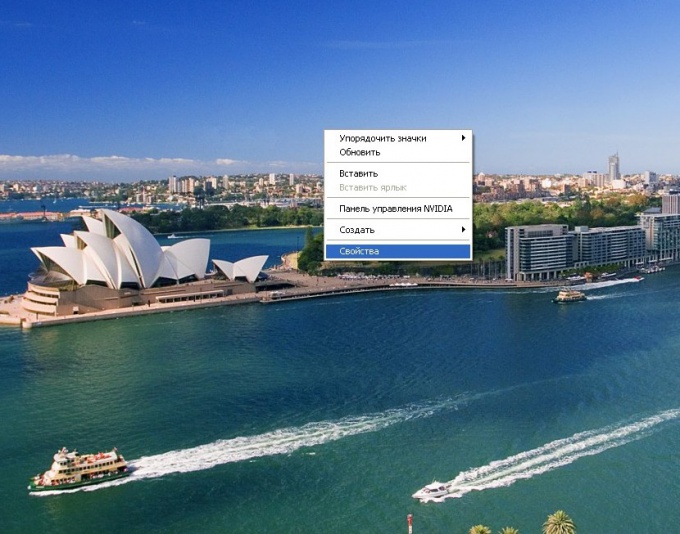
2
In the window "display Properties" click the tab "desktop". Here you can choose Wallpaper from the list (files located in the Windows folder) or upload your. To select your Wallpaper, click "Browse" and using the standard file open dialog select the desired image.
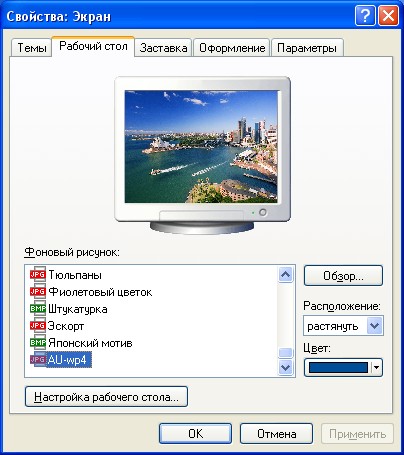
3
Now you can select how the image on the screen. If it does not cover the entire area of the working table, it can be stretched, tiled, centered, etc. If you don't want to use any picture, and want to Desk was flooded with one color, then in the "Backgroundof the new pattern, select<none> and set the background color of the working table.
4
Microsoft Windows 7:
Right-click the mouse on any free from labels to place the working table and in the opened context menu select "Personalize". Or open "control Panel" and select "Personalization".
Right-click the mouse on any free from labels to place the working table and in the opened context menu select "Personalize". Or open "control Panel" and select "Personalization".
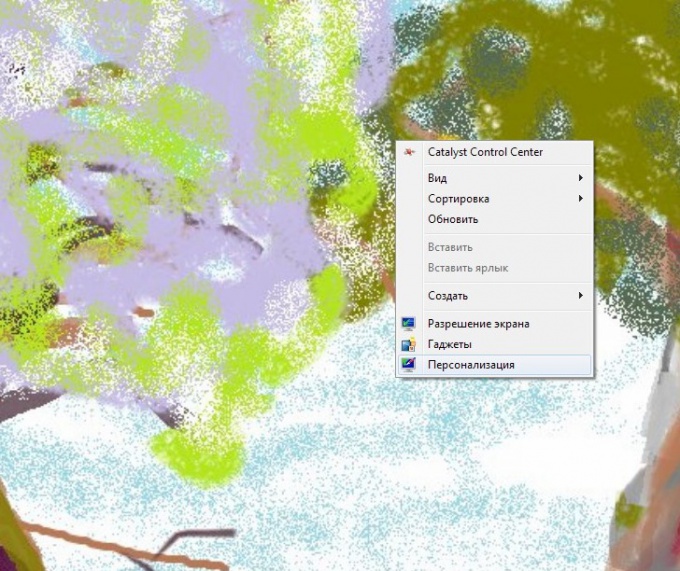
5
Here you can choose one of the predefined themes, or create your own.
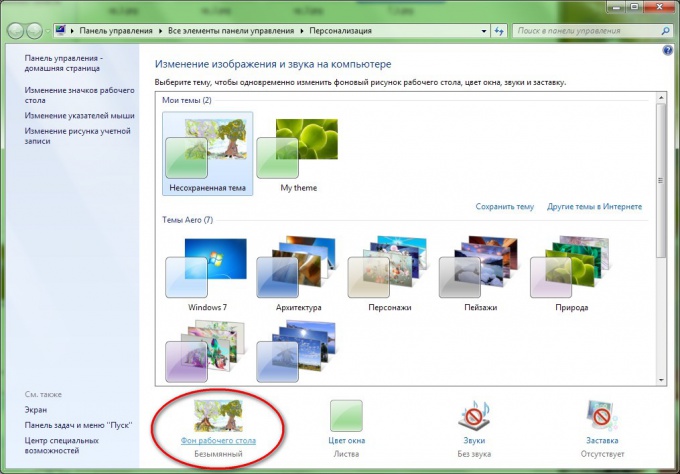
6
To change only the background of worker of table, click on "Background of the working table" at the bottom. In otkryvatsja window you can select the image and the way it displays on the desktop or the background color. All of this can be found in the drop-down list "picture Location" or clicking the "Browse" button. To complete the changes click the "Save changes" if you are satisfied or Cancel if not.