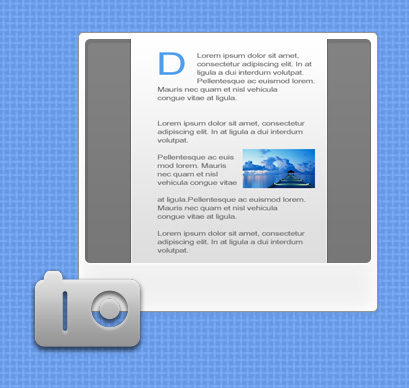Instruction
1
The easiest way is to take advantage of available in every computer together with the possibility to take a screenshot. The corresponding button that says "Print Screen" (sometimes abbreviated as "Prt Scn") is usually in the top row of buttons above the navigation buttons. The sequence of actions is:- press "Print Screen" to copy the entire visible area of the screen of the monitor in the computer memory (sometimes on laptops, you must press in combination with the Fn key"). You can take a picture not the whole screen, just the active window by clicking in combination with the Alt key;- open any graphics editor, such as standard editing Windows Paint, press Ctrl + N to create a new document;- by pressing a combination of keys Ctrl + V or selecting the appropriate item in the menu editor, paste;- you only have to store the image in the desired graphics format in the desired location on the computer.Unfortunately, this method captures only the visible area of the page.
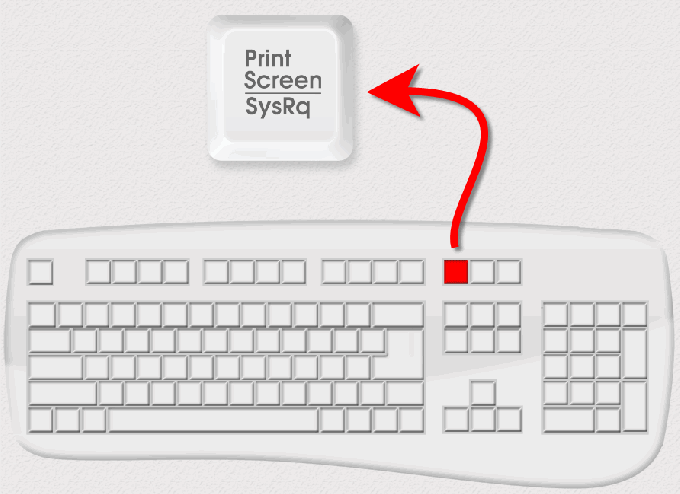
2
This shortage is deprived of the second way is to use a service offered on the site thumbalizr.com. In his free part it is possible to make a screenshot of any page in the format of an image in three step:- after switching on the main page of the site, you need to enter the address of the desired page in the field labeled "Enter your target URL". Here, check the box to "page" if you need a picture of the entire page completely. If enough images are only visible after loading of the page - leave the box "screen". Then click the button that says "thumb it";- in just a few seconds site scripting crawl the specified page, shows it in miniature and prompts you to choose a suitable image size. You can choose one of the six standard variants, clicking on any of the numbers from 150 to 1280 on the "Download" or specify some your own size in the "Custom". The number specifies the width of the image in pixels and the height will be matched in proportion to the specified width. Then click the button labeled "go";- on the next page there will be nothing but the image in specified sizes. You need to click right-click, choose in context menu "Save image" and choose the location on your computer that you'd like to put her. The picture is saved in png format.
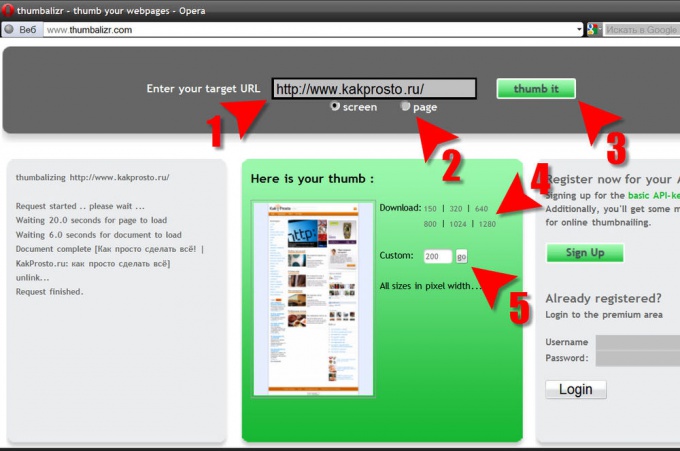
3
There are programs specifically designed to capture images from the screen, which are also able to make a screenshot and invisible part of the window, any application, including web browsers. For Example – SnagIt. But for the most part these programs are not free, so it makes sense to focus on this option only if you always have to work with screenshots.