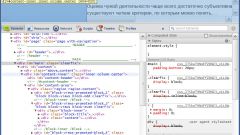Instruction
1
Call the main system menu by pressing the "start" button and click "All programs." Start the Mozilla Firefox browser and open the web page. Open menu "Tools" upper service panel of the program window of Firefox and select "Preferences". Select "edit" and then expand "Firefox Settings". Navigate to the sub-item "Settings" and select "Advanced". Click on the tab "General panel" dialog box and apply the check box in line "find text on page". Save changes by clicking OK.
2
Open menu "edit" upper service panel of the application window and enter the command "Find on this page". An alternative method of calling the same menu item can serve as simultaneous pressing of the function keys, Ctrl, Cmd and F. This action will open a special panel of search. Type a word or combination of words that you find on the open Internetpage. Searching for the correct words will begin automatically when you enter the first character.
3
Note the possible settings of search for right words or combination of words on the page, for the search phrase, located below the mouse cursor;- previous for search phrase located above the mouse pointer;- highlight - for highlighting each occurrence of the selected word on the page;- case-sensitive - search, the corresponding register of the entered word or phrase.
4
Start Google Chrome in order to turn on the live feature search. To do this, open the settings menu of the app by pressing the button with the wrench symbol in the upper service panel of the program, and select "Settings". Select the "General" tab in the dialog box and apply the checkbox in the line "Enable live search" under "Search". Save changes and verify the correct operation of the desired function.