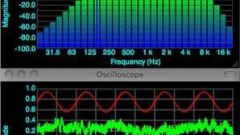Instruction
1
To enable automatic synchronization of the notebooks with OneNote, part Microsoft Office package, open the selected book. Click "File" upper service panel of the application window and select "Sync". Use the subcommand "Status notebook synchronization" and select "Automatically sync when there are changes" in the dialog box. Confirm the selected action by pressing "Synchronize" and wait until the process is complete. Then use the command "Close". Please note that by default the sync feature is already enabled.
2
Enable automatic synchronization of user data in Google Chrome. To do this, start the browser and open the settings menu of the app by pressing the button with the wrench symbol on the upper service panel of the program window. Select "sign in to Chrome" and enter the required details in the appropriate fields dialog box.
3
In the next dialog, confirm your sync settings, select the desired action:- "Sync all objects";- Synchronization of specific objects".Confirm your choice by pressing the appropriate button.
4
When you synchronize individual objects will need to apply the check boxes in the rows drop-down menu:- Settings;- Application;- the history of the Omnibox;- Themes;- Autocomplete data;- Passwords;- Bookmarks;- Rasshirenii confirm saving the changes by pressing the OK button.
5
Pay attention to the possibility of encryption of information that is synchronized from the browser. When you select this option, you will use the password of your Google account.