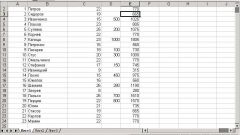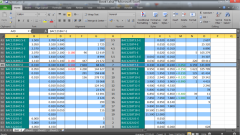Instruction
1
Open the Excel document with the data from which you want to make a pivot table. Click the mouse pointer on one of the table cells is a prerequisite to this cell was recorded some value. The most convenient is to assign the column an appropriate name such as "name", "number", etc.
2
In the menu bar at the top of the window find the button "Data" (for Excel 2000, XP, 2003) or the Insert tab (Excel 2007) and click it. Opens a list where you activate the button "Pivot table". Opens the "Wizard for creating pivot tables", it will help to configure all the necessary settings.
3
Select the data source for the PivotTable, and document type. The wizard is divided into two parts. In the top half, specify where to take the information, for example, from an Excel file or a separate database. At the bottom of the default marked item Pivot table, so you can not change anything. Click "Next" and proceed to the second step.
4
With the mouse select the range of data to be processed. By default, it selects the entire table from the source Excel worksheet, the screen you will see this as a flashing dotted box. If necessary, you can select only part of the data. Click "Next" when complete selection of information.
5
Click finish on the last screen of the table settings. You can choose the location for your pivot table. By default, "New worksheet" and this is the best option. You can also select "Existing worksheet", but in this case it might be difficult with circular references, and the output to the screen.
6
Configure the pivot table. After clicking "Finish" you will see the table layout and field management. Each of them signed to make it easier to locate the data and configure the final output.
7
Select the desired data source in the left window and drag it to the right place on the layout. The table is immediately populated with values from specified columns or rows. It all depends on the purpose of creating a pivot table is a very flexible tool. To get a particular report, you need to select in the summary tables of the information of interest from the list, deselect the unnecessary data sources and to note needed.
Useful advice
If the source table data is located on multiple tiles, it is best to move them to one and make a continuous range of values to be processed.
Try first to work with a small dataset, then you will be able to understand the logic of the construction of pivot tables.
Try first to work with a small dataset, then you will be able to understand the logic of the construction of pivot tables.