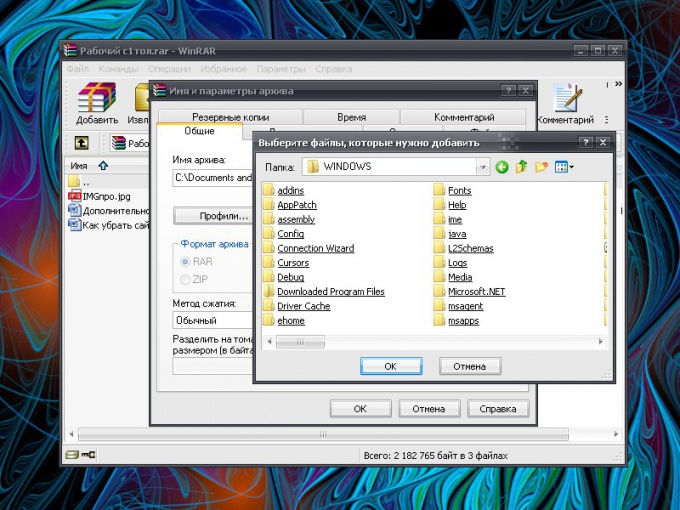Instruction
1
Ready in the archive, you can add new files. Open the archive by clicking on it with the left mouse button. Or click on its icon, right-click and select the context menu command "Open". You can also select the file .rar and press Enter.
2
In the opened window, click on the "Add" button. In the advanced window, specify the path to the file you want to archive, click the OK button and move to "Name and archive settings", then press OK. The file will be added to the archive. The same can be done via the menu "Commands" and "Add files to archive".
3
There is a quick way to add new files. Select the file you want to archive, hold down the left mouse button, drag its icon so that it was on the file format .rar. Release the mouse button – the file will be Packed in the chosen files.
4
To remove a file from the archive, open the RAR file, highlight with your mouse the files and folders that you no longer need, and choose from the menu "Commands" click "Delete files". Alternatively, click on the file (group of files), right-click and select in context menu "Delete files". Confirm your action in the query window. The fastest way: select some file and press the Del key. Confirm the deletion.
5
The files in the archive, you can assign new names. Menu Commands (or via the dropdown menu after clicking right mouse button on the file) to select "Rename the file". When a field name changes, enter the new name and click anywhere on the screen with the left mouse button or press the Enter key.
6
To change the contents of files Packed into the archive, open the archive and the file you want. Double-click the left mouse button on the chosen file or highlight it and press Enter. Make any necessary changes, and save them in the usual way. The system will warn you that the file is modified after the closing of the applications using it. Close the program that made changes to the file and in the window that appears, answer Yes to the proposal to update the file in the archive.