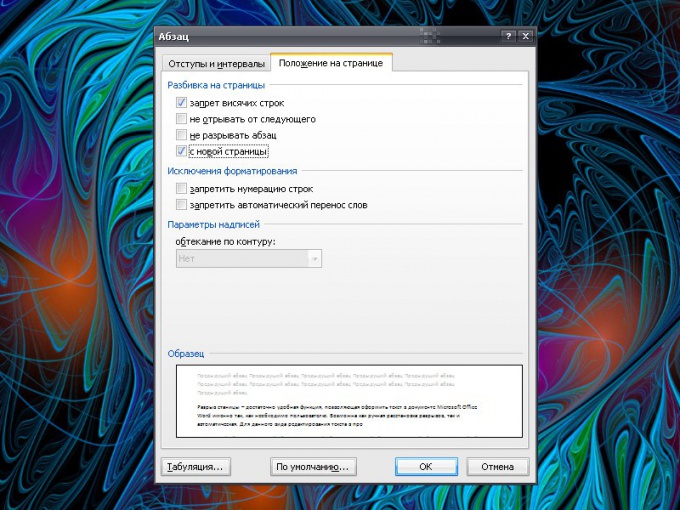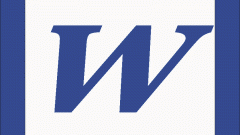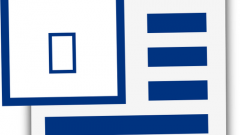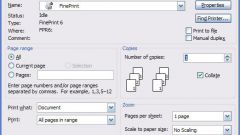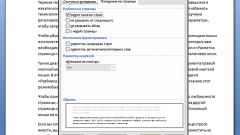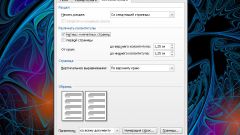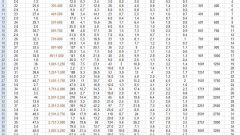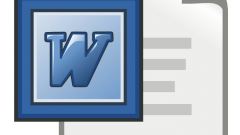Instruction
1
Create a document in Word or open an existing one. To insert a forced break of the page, set the mouse cursor in the text where you want to start a new page. Go to the Insert tab. In the group "Pages" (default is leftmost on the toolbar) click on the arrow.
2
In the context menu select "page Break". All of the text located to the right of the cursor will move to the next page. If necessary, you will be able to Supplement the text, to which is inserted the gap, and thus the bias on the next page will not.
3
If you need to add a page break before a specific paragraph, select the paragraph and click on the tab "page Layout". In group Paragraph click on the arrow button. A new window will open. Go to the tab "Position" page and check under "pagination" marker field "With new page".
4
The same actions can be performed without switching to the tab "page Layout". Scroll to the desired paragraph and click the right mouse button in the text. In the drop-down menu, select "Paragraph". Next, apply the settings described in the previous step. To cancel insert the gap, select the two paragraphs between which it was inserted, again call the window "Paragraph" and remove the marker from the field "new page".
5
If you are working with tables, you can help information about how to prevent the gap of the rows in the table when you navigate to a new page. Select the entire table, then it will be a context menu "select table". Open it and select the Layout tab. Click on the "Properties" in the "table". In the opened window, go to "String" and remove the marker from the field "Allow word wrap to the next page" (this option is by default is enabled).