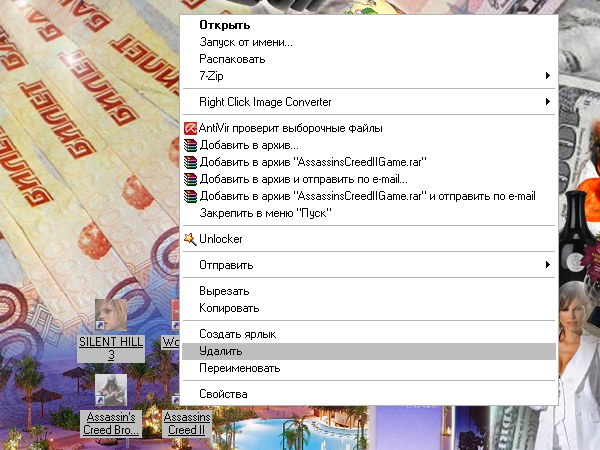You will need
- mouse;
- keyboard;
- component "folder";
- -the component "Screen".
Instruction
1
On the Desktop can be located a variety of icons: files, folders, shortcuts. After installing the operating system, all the icons that the user sees on the Desktop are shortcuts to run installed on local disks of computer programs. Even folders such as My computer, My documents, Trash also just labels. "Real" folders and files appear later when the user creates them independently.
2
If you need to delete some shortcuts (folders, files) with the "Working table", select them with the mouse and press the Delete key on the keyboard. Another option: select the icons and click any of them, right-click, in the drop-down menu, click "Delete". Request to confirm the deletion, answer Yes. The icons will be placed in the Trash.
3
To remove items such as My computer, Network neighborhood, recycle Bin, My documents, click in any empty space on the "Working table". In the drop-down menu, select "Properties". A window will open "display Properties". Click on the tab "desktop" and click on the "Setting the table". In the opened window, click on the "General" tab and remove marker from the fields of those elements that want to remove from the "Working table". Apply the new settings, close the window.
4
To remove from "Working table" you created files and folders and move them to another directory, highlight the desired files and folders and place them in the clipboard. Click on any highlighted icon, right-click and select from the drop down menu the Cut command.
5
Navigate to a new directory to host the files, click in any empty space of the open folder, right-click and select "Paste". The Paste command can also be invoked from the "edit" top menu bar of the folder. To move in this way shortcuts does not make sense.
6
To make icons of files and folders hidden, move the cursor to each desired icon and click right button of the mouse. In the drop-down menu, select "Properties". In the dialog box, click the General tab and set the marker in the box next to "Hidden". Click on the "Apply" button, close the window.
7
Call component "folder options". To do this through the "start menu" call "control Panel" and in the category "appearance and themes" click the "folder options". Another way: open any folder and select in the top menu bar "Tools" drop-down menu, select "folder options". This will open a new dialog box.
8
Navigate in the window that opens on the tab "View". Under "advanced settings" using the scroll bar to find the item "Hidden files and folders", set the marker in the "do Not show hidden files and folders". Click on the "Apply" button and close the window. All the files and folders that you've done hidden, will remain on the Desktop, but will be invisible.