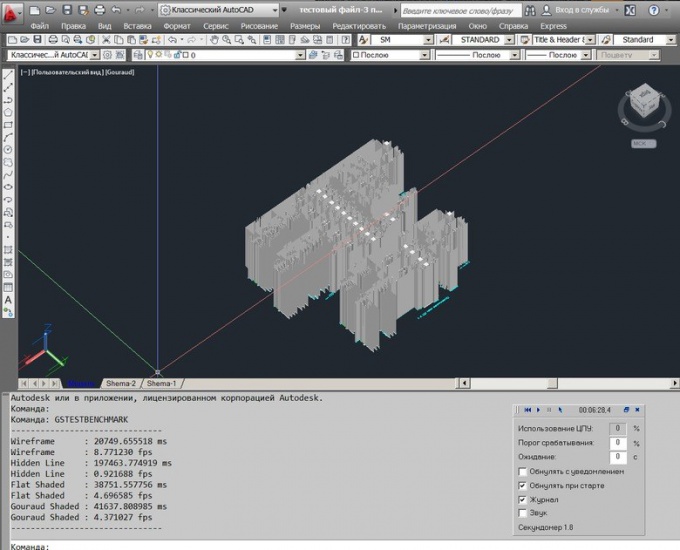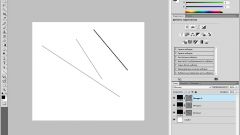How to use the zoom tool
The zoom tool is designed to resize elements or groups of elements in the AutoCad drawing. This tool is required to display the individual elements of the drawing with different degrees of detail. To increase or decrease the size of the object using the scaling, you can:
- enter the command _scale command line, in the Russian versions use the SCALE command";
- call drop-down menu from the item Menu, choose the Scale tool;
- click on the corresponding icon in the main ribbon.
- context menu right-click and choose Scale.
How to set the scale for the object
To set the scale in two ways. The first is to introduce the relevant scaling factor in the text box that appears when you activate the Scale command, and click after entering the values press the Enter key. Of course, this value need to know in advance, otherwise the operation will have to be canceled and done again. The value of the coefficient you need to enter relative units. That is, 1 is the current scale, 2 - zoom in and 0.5 - decrease the object twice.
If the exact value of the scale factor is unknown, you can edit the size of the object "by eye" using the second method. To do this, after activating the command zoom move the cursor to the center of the object and hold down the left mouse button to pull from the center to the edges, which will increase the scale of the object. To scale down, pull not at the center of the object, and behind it a visible border and back.
Global scale
Depending on the set parameters the scaling of the objects in the viewport may behave differently when approaching or removal. Settings global edit mode models are specified in the type selection window lines. As in object scaling, the global scaling factor is tied to the unit.
In edit mode, sheets can be individually set the scale for each viewport. To do this, open the properties of the viewport by double-clicking on its outline and select the appropriate value of the annotation scale. If the sheet multiple viewports, each of them will display the set scale. This is the best way to set scaling when you view and print the drawing.