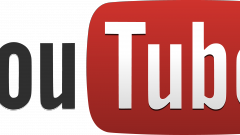Instruction
1
Go to your account on YouTube. Click on the triangle next to your portrait or a place where it should be portrait. To open the additional tab. Find the line "My channel" and click on the link.
2
You will find yourself on the main channel page. Immediately under the channel art on the right, hover over the pencil. Click on it and you will see two tabs: "Edit review settings" and "channel Settings". Click "channel Settings".
3
Opens a web page titled "Advanced". Next to the portrait or avatar is your name or the name of the channel and "Edit" link. Click it, a window will appear. Usually those who have a YouTube channel connected to Google+. These services are linked, and changing your name in Google+ will affect the name of the channel.
4
By clicking the button "Edit in Google+" will take you to your profile on Google+, which will open in a new tab or another browser window.
5
If you don't have your profile, it will be created automatically. Do not close the YouTube page. On the Google+ profile page you will see an additional window which should be closed by clicking the x in the upper right corner.
6
Now hover over the profile name, or the name. Appears English words "Click to edit your name" – "Click to change the name." Follow the instructions and you will be taken to a special window form.
7
Here change the name and hit Save – "Save". Additionally, in this form you can enter your alias.
8
It should be noted that sometimes this form is to change the name of your Google+ profile looks different. This is when you have multiple channels on YouTube. In this case, the name of the additional channel is changed in one line, not two different (name and surname).
9
Now go back to the open page of the YouTube account you left open. Click "Save", log out of the account. Normally, the changes take effect in a few minutes.