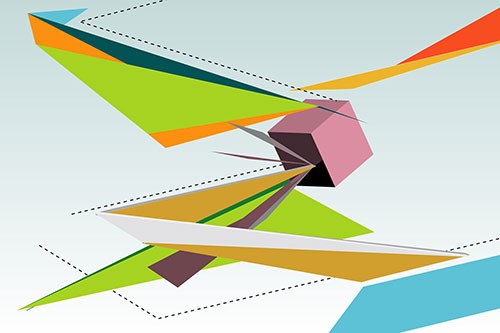You will need
- - Adobe Photoshop.
Instruction
1
Create an Adobe Photoshop document, on the basis of which will be generated gif animation. Press Ctrl+N or select the "Open..." File section of the main menu. Enter the document settings in the following dialog and click OK. If the frame-based animation will be any image, draw it or paste from an external file.
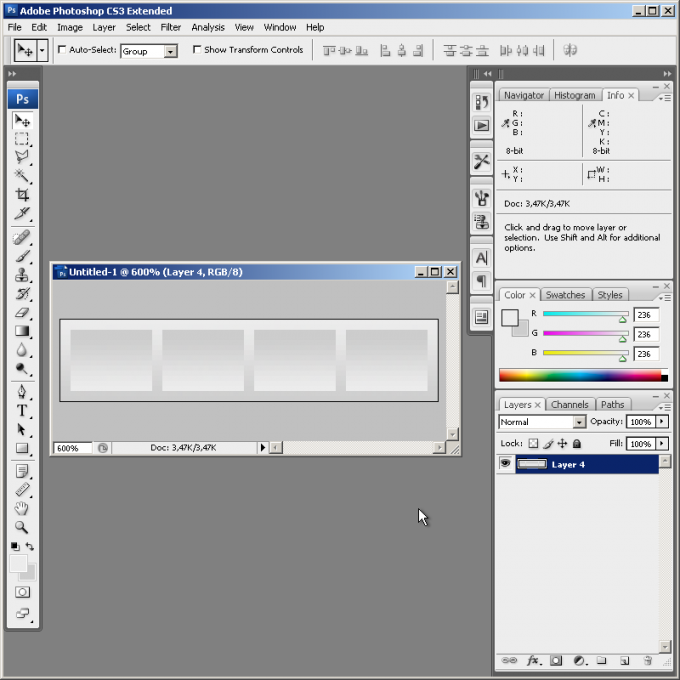
2
Add in the document the new layers. Their number should be equal to the number of animation frames (or key frames, if the transitions between them are planned to be generated automatically). Duplicate the current layer, selecting in menu Layer and "Duplicate Layer...", if the frame must be a previously created image. Or add empty layers by clicking Ctrl+Shift+N.
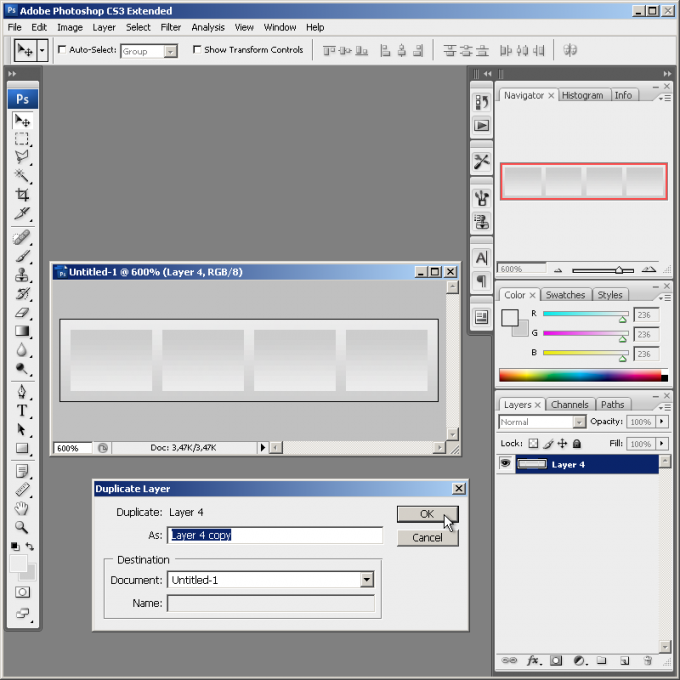
3
Create an image of each frame of the animation. Sequentially switch between layers and make the necessary changes (add parts, move parts of the image, enter the text, etc.). When working turn off the visibility of all layers that are above the current one. For analysis of the differences with the previous frame you can temporarily make the layer translucent by changing the Opacity.
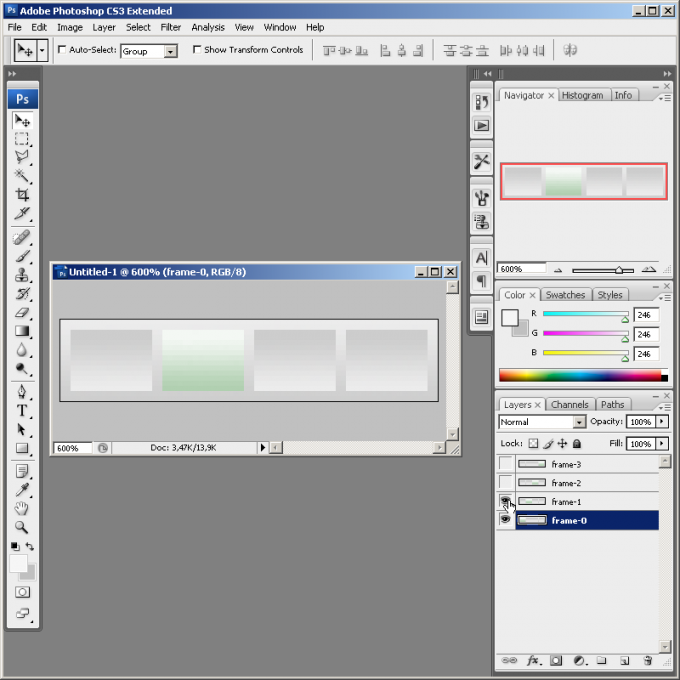
4
Activate the workspace for animation. In the main menu, select Window, Workspace, Video and Film, click Yes in the prompt window. After that, the menu will change and display the Animation panel.
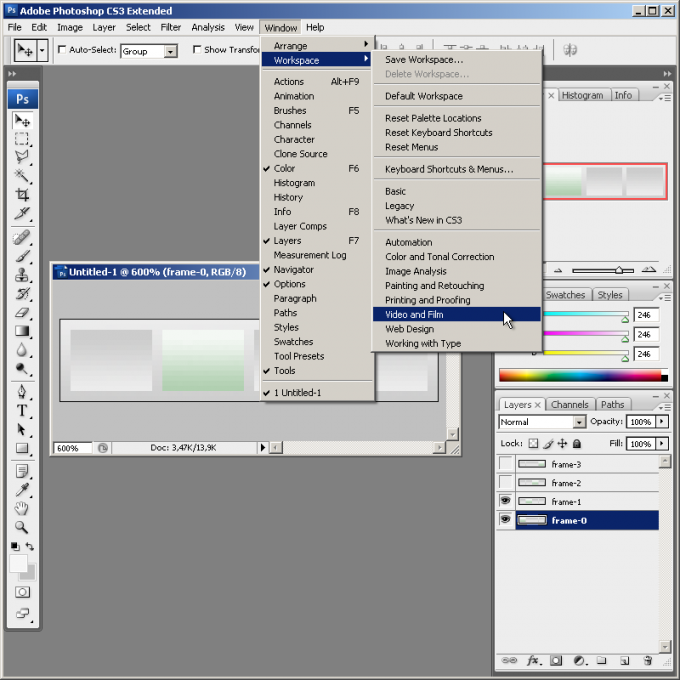
5
Add frames of the animation. In the Animation pane, press the Duplicates selected frames. Do this as long as the number of frames displayed will not be equal to the number of layers created in the second step.
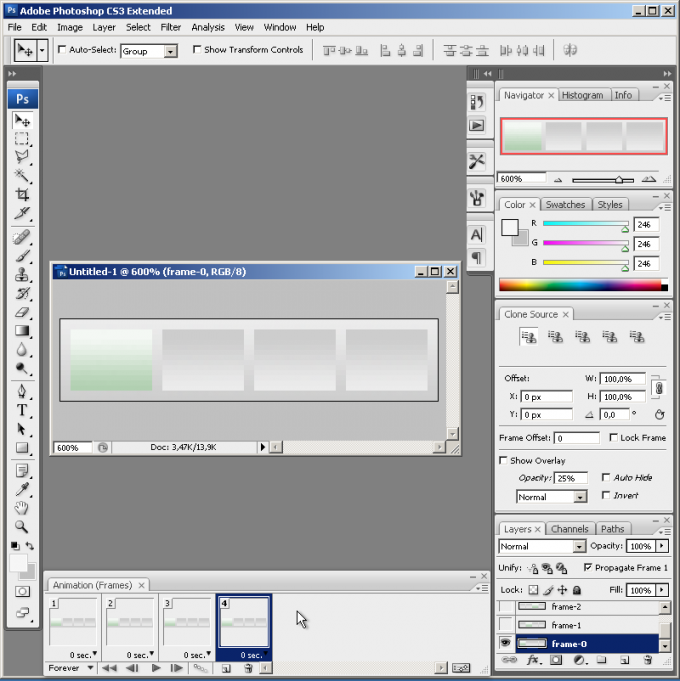
6
Map layers frames. Select the item number 1 in the Animation panel by clicking on it with the mouse. In the Layers panel turn off the visibility of all layers except the one that should appear on the first frame. Consistently follow the same steps for all layers and elements displayed in the Animation pane.
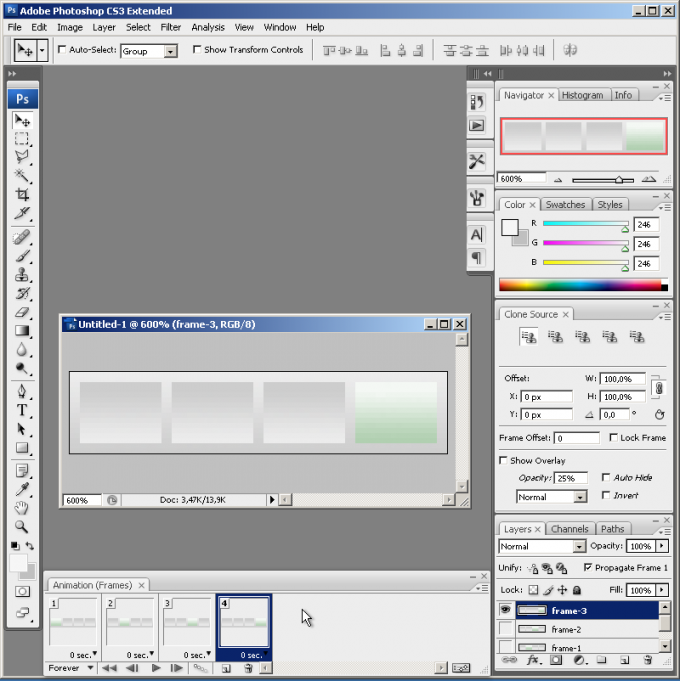
7
Define the output settings of the animation. Select all the frames in the Animation panel. To do this, click on them with the mouse while pressing the Ctrl key. Right click the mouse on the bottom of any of the selected items. In the context menu choose the time delay between a change of personnel. If necessary, change the number of times to repeat the animation by clicking the bottom left button (it has an icon in the form of a downward-pointing arrow).
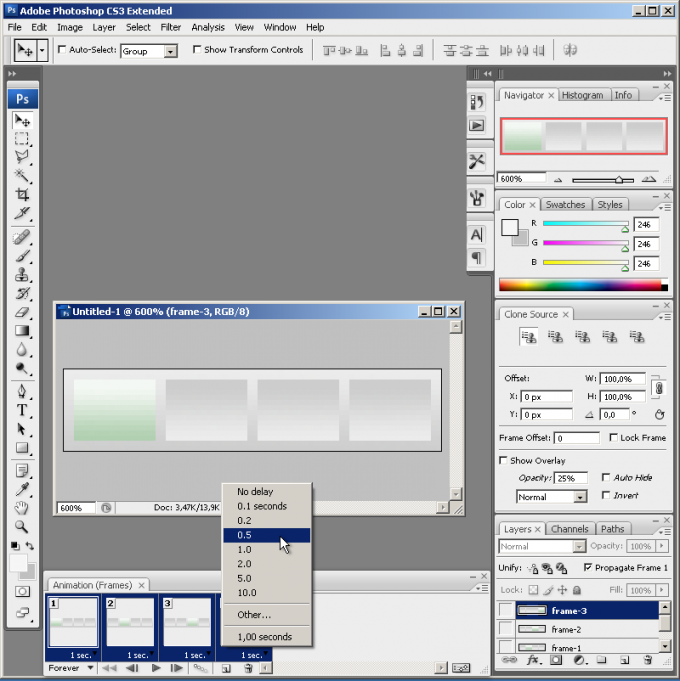
8
View the generated animation. Click the button Plays the animation. To stop playback, press the same button.
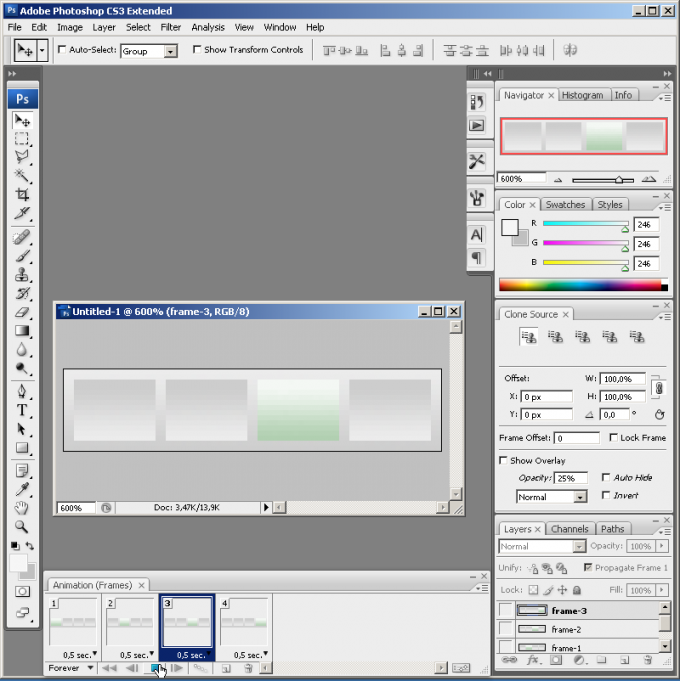
9
Create a GIFanimation. In the menu select File and "Save for Web & Devices...". In the upper drop-down list Preset group dialog that appears select GIF. If necessary, set other parameters (type of palette, number of colors, etc.). Click the Save button. Select the storage location and file name. Click "Save".
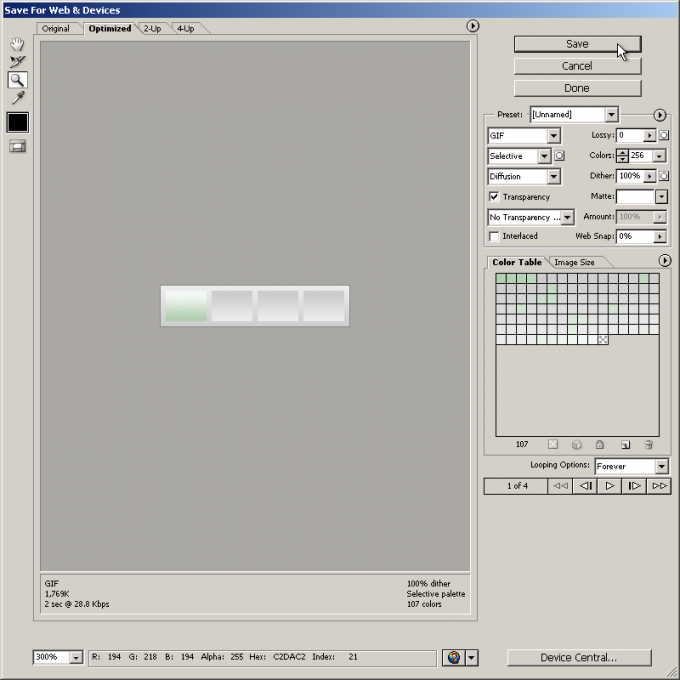
Useful advice
To generate additional frames between keyframes, select them in the Animation pane and click the Tweens animation frames. One frame can be mapped to several visible layers. This allows you to create animations more efficiently (for example, you can use the same background).