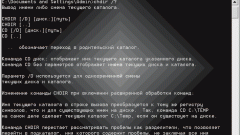Instruction
1
To move the Program Files folder and all its contents from the hard disk where it was originally located on the D drive in the following way. In Vista and Windows 7, download LiveCD Acronis Backup & Recovery Server, and then create an image folder C:Program Files and then restore the resulting image on D.
2
Then without even loading Windows, boot a LiveCD WinPE c and erase the Program Files folder from its initial location on the C drive. Instead, leave the link using MKLINK /J.
3
After that, boot to Windows, then open regedit where you change the two keys, which corresponds to the new location of the folder on the D drive. This is prescribed as follows:HKEY_LOCAL_MACHINESOFTWAREMicrosoftwindowscurr entVersionProgramFilesDirЭта procedure is necessary for the correct installation of updates in the future, because MS Update does not work with symbolic links.
4
For Windows XP use the following method. The folder is moved is preferably carried out immediately after reinstalling the operating system - then all new programs will be written to the new drive D. Go to the main menu via the "start" button. In the menu that appears, tap "run", then type regedit and confirm by clicking on OK.
5
In the window that appears, find the line HKEY LOCAL MACHINE, near where you press "+", then find the line of SOFTWARE, Microsoft, Windows, near which also need to click on "+" .
6
Next on the string CurrentVersion, you must use the mouse to double click the left button. On the line ab ProgremFilesDir right-click its button in the window that appears, select "edit" - there is a need in the string "value" to change to D (if you want to transfer a folder on the D drive).
7
The same sequence of operations necessary to continue to spend and with the line ab CommonFilesDir. Now the computer will restart. After these manipulations, the Program Files folder will already be on the desired disk.