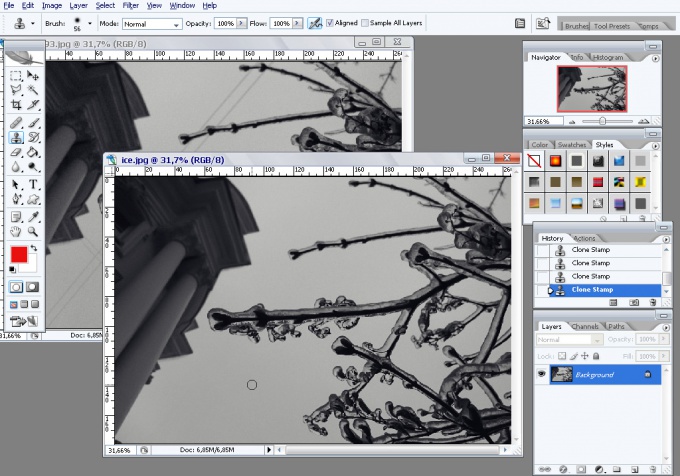You will need
- 1. Photoshop any version
- 2. The image with which you want to remove extra items
Instruction
1
Open the image in photoshop. Select menu File (File), and click Open or use hot keys Ctrl+O. In the picture, which is used as an illustration, in the shot of the wires. Those extra items that spoil the photo, we will remove the photos.
2
Choose panel Tools the tool Clone Stamp Tool (Stamp). Panel Tools by default is in the left part of the window. You can use the hotkey" S.
3
To configure the settings of the tool Clone Stamp Tool (Stamp). To do this, click the left mouse button on the triangle near the palette and Brush, which by default is located in the upper left part of the window of photoshop, below the main menu.
The tool Clone Stamp Tool (rubber Stamp), as any brush in photoshop, there are two parameters: Master Diameter (Diameter) and Hardness (Rigidity) which are governed by sliders. You can also enter numeric values in the fields above the sliders in order to adjust these parameters. The first parameter defines the size of the brush, which we will remove unnecessary objects from photos. The second parameter determines the degree of rigidity of the edges of the brush.
In order to remove excess items from our pictures, first choose a large semi-soft brush.
The tool Clone Stamp Tool (rubber Stamp), as any brush in photoshop, there are two parameters: Master Diameter (Diameter) and Hardness (Rigidity) which are governed by sliders. You can also enter numeric values in the fields above the sliders in order to adjust these parameters. The first parameter defines the size of the brush, which we will remove unnecessary objects from photos. The second parameter determines the degree of rigidity of the edges of the brush.
In order to remove excess items from our pictures, first choose a large semi-soft brush.
4
Enlarge the image for convenience. This can be done by dragging the left slider in the Navigator palette (Navigator), or typing a numeric value in the field located to the left of the slider in the palette. The Navigator palette (Navigator) is by default located in the upper-right corner of photoshop.
5
To determine the area of the photo, which we will clone to remove the obstructions. To do this, direct the pointer to the area of the photo that is free of wires and hold down the Alt key click the left mouse button. The cursor becomes a circle with crosshairs inside.
6
Releasing the Alt key, hover the cursor over the object, which must be removed. Click the left mouse button. Part of the wire disappeared. Repeat this simple operation, choosing the clone source image as close as possible to the extra subject that we remove.
To move on a zoomed photo, you can move the red rectangle in the Navigator palette (Navigator). It limits the part of photography that we see in the open image file.
A few minutes of work, and all the extra things with our photos disappeared.
To move on a zoomed photo, you can move the red rectangle in the Navigator palette (Navigator). It limits the part of photography that we see in the open image file.
A few minutes of work, and all the extra things with our photos disappeared.
Note
It may happen that the clone was chosen and the subject that you want to remove, was closed with a patch not matching the rest of the image. Nothing terrible, unfortunate you can undo via the History palette (History), which by default is located in the right middle of the window of photoshop. The last action in this palette are highlighted in blue. Move the pointer to the previous step that is above the last and click the left mouse button.
Useful advice
Removal of unnecessary items of small size located on a relatively uniform background are very convenient to use a semi-soft brush. In fact, the background seems plain, consists of different shades of color, gently changing from one to another and the traces of a rigid brush with a value of Hardness (Stiffness) close to 100% would be too noticeable.