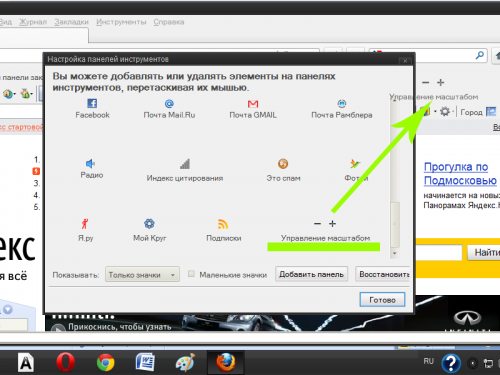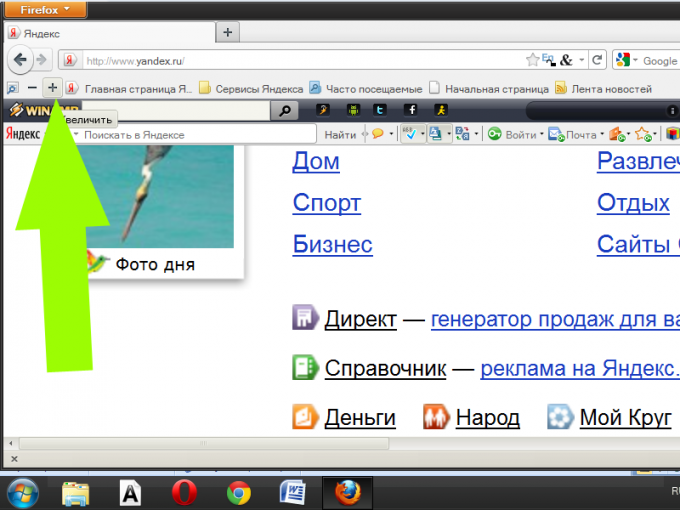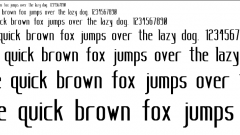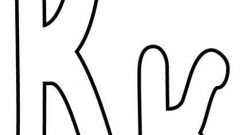Instruction
1
Use in all Internet browsers to zoom the displayed page is a combination of Ctrl and plus and to zoom in, Ctrl and "minus". To return the scale of the page view to 100%, press Ctrl and zero.
2
Launch the Opera browser. To change the scale of viewed pages, use the slider in the lower right corner of the program window. Move the mouse left to right to increase the size of the page, and from right to left to zoom out.
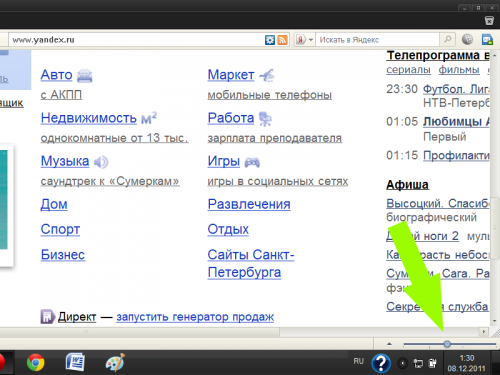
3
Click the left mouse button on the triangle next to the slider. In the resulting window, click on the label "fit to width" (the icon next to will turn blue). After that, all the page elements in the chosen scale will be located within the program window, and you don't have to view them to use the scrollbar width. To return to the original view page, click "fit to width" again (the icon next to will turn grey).
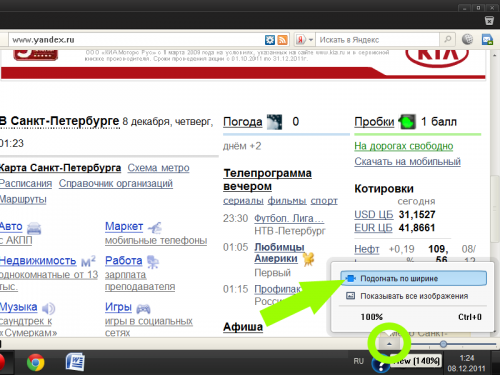
4
Launch the Google Chrome browser. Click on the icon of a wrench located in the upper right corner of the program window. To change the scale of displayed pages, use the buttons "-" and "+" in the corresponding row of the window that appears, or click the line that reads "Options".
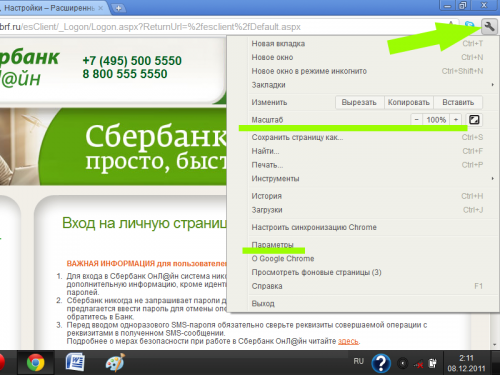
5
Go in the settings tab of Google Chrome, in the section "Advanced". Using the tools under "Web content", modify to your taste not only zoom the entire page, but also the size and font settings.
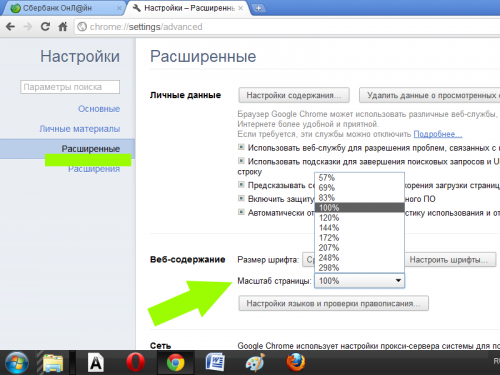
6
Start the Mozilla Firefox browser. Click on the orange button labeled Firefox in the upper left corner of the program window. Select the menu item "Settings" - "Toolbar".
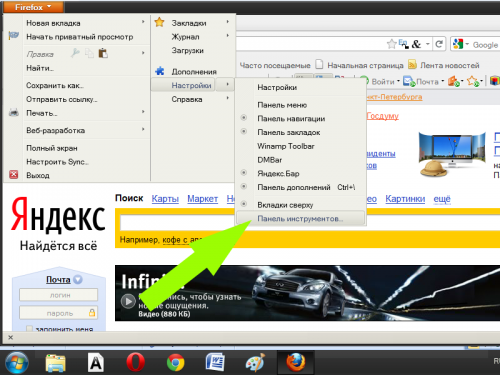
7
Locate in the resulting window, click the zoom control (it shows the characters "-" and "+"). Drag and drop this button on any toolbar of the browser of your choice. To zoom in/zoom out web pages, click the browse icons "+"/"-" your chosen panel (to turn on and off display of the toolbar can also in the settings menu).