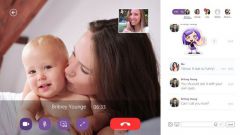You will need
- - notebook
- - web camera
Instruction
1
First you need to check if the camera driver. If the laptop is new and the operating system and main programs established by the manufacturers or the sellers, most likely the drivers are already installed. If you installed Windows yourself, drivers also need to install yourself.
2
To check the availability and serviceability of drivers, you need to go to control Panel, select "System" and "device Manager". In the hardware list to find the item "imaging Devices" and expand it. Opens the title of the web camera icon, indicating its working or non-working condition. If the title of the web camera question or exclamation mark, you need to install the drivers. You can download them from the laptop manufacturer's website.
3
If device Manager says that the camera is working, you can proceed to testing it. Unfortunately, Windows operating systems do not have special applications for working with a webcam, but the laptop manufacturers usually supply system is a proprietary program, for example, HP's "MediaSmart" Acer "Acer Crystal Eye Webcam". If the laptop is new, from the manufacturer, the application will likely be installed. If not, you need to install on your own.
4
You can choose one of the popular applications, such as "WebcamMax". This program has a wide list of options allows you to work with video effects, adding pictures and videos. "WebcamMax" you can use with applications like ICQ, MSN, Paltalk, Camfrog, AIM, Skype, Yahoo, Stickam. You can configure the camera so that it included video recording when motion is detected. The user lots of special effects for video files, and photo processing. In addition, with "WebcamMax" you can work with one video in multiple applications at the same time.
5
The program is very easy, it opens two Windows: the left will be a preview video on the right selection of effects and other actions. Using the buttons under the preview window, you can take a screenshot, start and stop recording.
6
Another popular program for working with web cameras-"ManyCam". This app also allows you to use one camera in multiple applications simultaneously and add in video, text and special effects. There is still a powerful application "Webcam 7", allows you to record and process video, besides easy to set up.
7
Choosing the application that will be more comfortable, you can begin to use the web camera of the laptop for chatting and video recording.