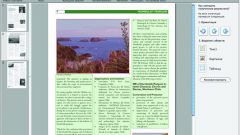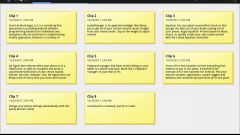Instruction
1
Buffer exchange the information goes when the user invokes the command "Copy" or "Cut". A piece of text or an image, trapped in the buffer of exchange, called the object. When buffer exchange is hidden in Microsoft Office Word documents and Microsoft Office Excel pastes only the object that was copied last.
2
However, the buffer exchange can be stored up to twenty-four objects simultaneously. Each object can be called at any time and inserted in the edited document. To expand the possibilities with the buffer exchange, make it visible.
3
To do this, open the document in Microsoft Office Word or Microsoft Office Excel and navigate to the Home tab. In the section "Buffer exchange" click on the arrow button. Of your document will change: the workspace move to the right and on the left side of the document panel appears the "Buffer exchange"where you can select the desired object.
4
To vestiti object from the buffer of exchange, move the mouse cursor to the desired location and click on it with the left mouse button. If you want to insert all data available in the buffer of an exchange, click on the "Insert all". To remove objects from the buffer of exchange , use the button "Clear all".
5
There is another option: to insert the desired object, hover over the item and click the right mouse button. From the drop-down menu, click "Paste" by clicking on it with the left mouse button. If you want to remove an object from buffer of an exchange, select from the drop-down menu "Delete".
6
Note the "Settings" button located in the lower part of the panel "Buffer exchange". With its help, you can customize this display "Bufferand exchange" and its properties. Mark with a marker the items that will help make your work in the editor more comfortable.
7
To hide the bar "Buffer sharing", click the arrow under "Buffer exchange" on the Home tab or use the icon button [x] located in the upper right corner of the panel "Buffer exchange".