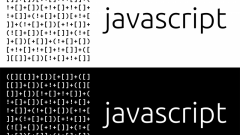You will need
- - Internet browser Opera;
- package Java.
Instruction
1
In recent years began to appear a lightweight version of browsers which lack many of the components. Opera is no exception, so some distributions can be either an outdated version of Java or it will not be. Download the installation package from the official site http://www.java.com/ru/.
2
After installation, run the browser and go to settings web content. To do this click the top menu "Tools" and in the opened list select "Quick setup" or press the F12 function key. In this menu, you need to put a mark next to "Enable Java" and "Enable JavaScript". If the ticks already are, go to the advanced settings of the browser.
3
Click the top menu "Tools", select "Settings". In the window that opens, navigate to the Content tab and check the box next to "Enable Java" and "Enable JavaScript".
4
Then click "Customize JavaScript". You will see the settings window, in the lower part of which there is a block Folder "user files". If the line is empty, click Browse and specify the path to the folder in which you installed Java. Typically, this folder C:\Program Files\Java\jre (version number).
5
If after that positive result is not obtained, therefore, the problem lies in the browser cache, i.e. it is necessary to clean or delete. To do this click the top menu "Tools", select "Settings". In the opened window go to the Advanced tab. In the left part of the program, click on "History" and navigate to the "block Cache". Click the "clear cache".
6
Also the browser cache and other method. In the main menu select "Settings" and tap "Delete personal data". In the opened window, click "Detailed setting". In the list, uncheck all items except "empty the cache" and click "Delete".