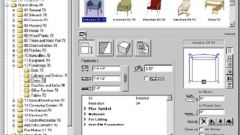You will need
- computer;
- - installed software of the Compass.
Instruction
1
Connect the library to the Compass in two ways. The first case is used when the screen is not caused by the library management. Run the Compass, go to the main menu, select "Tools" menu, select "library Manager".
2
In the left part of the window, click in the paragraph that corresponds to the library you want to connect. In the right part of the window to connect the library to the Compass, open the context menu on it, select "Universal mechanism", then "Connect". Wait until you see the red flag, it means the connection library has been successfully completed.
3
Use a second method of attaching the library to the program "Compass". To do this in the main program menu select "Tools", then "library Manager". Go to the left part of the window control system, click plug-in library, for example "engineering".
4
In the right part of the window, double-click library, wait for it to connect, it should open its contents. If all were opened, and the screen displays the composition of this library, then the connection is completed.
5
Connect library "photorealistic" in "Compass." This library convenient to use in advertising, when rendering products. It contains a large selection of realistic materials and textures also it is possible to add custom elements shadow, light, background, and scenes of the environment. To install it run the photoreal files.msi, then follow the instructions of the installation wizard.
6
After that, connect the library Manager in the program "Compass". First, add a description of this library, then navigate to the type selection screen and select the file photoreal.rtw. Way to connect the libraries to the program – C:/Program Files/, then the program folder, the default is the folder ASCON, then KOMPAS-3D V10, and it is the Libs directory.