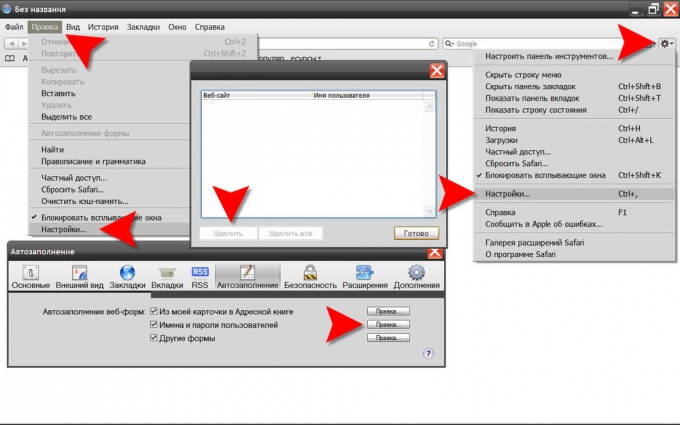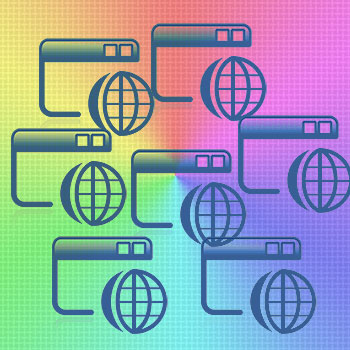Instruction
1
In Internet Explorer to remove one specific username and password, not the entire stored browser list, you should go to the login page, the Internet resource, the username and password which should be removed. The authorization form should double-click the right mouse button to click the input field of the login - this will open a list of saved here logins. Using the arrow keys up / down, it should go in this list need to login and delete by pressing the Delete button.
2
In Mozilla FireFox to selectively remove the usernames and passwords should be in the menu to open the "Tools" section and click "Settings". In the preferences window of the browser you need to go to the security tab and click "Saved passwords" in section "Passwords". A window will open with a list of usernames and their corresponding websites - select the desired login and press the "Delete"button.
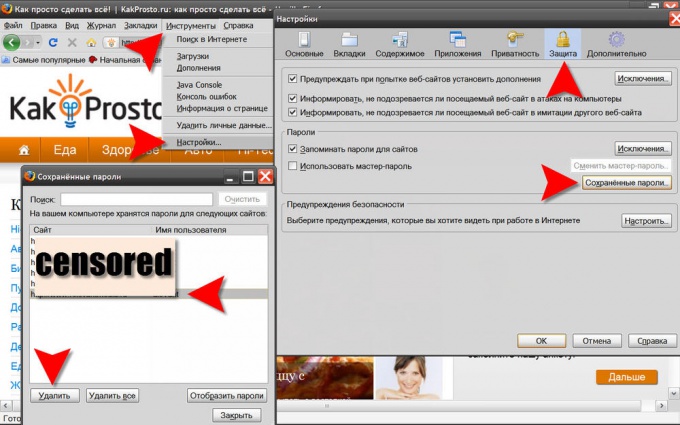
3
In Opera to remove one or more logins and passwords you need in the main menu to open the "Settings" section and click on the "Delete personal data". This will open the settings window removal which are in the minimized list. To expand it - click on the words "Detailed setting". A list will unfold, but there need not he, but the button "Manage passwords" - it opens the window with list of web resources that the browser passwords. Clicking the names of the sites, you can deploy a list of usernamesbelonging to those sites to select the one you need to destroy them by clicking "Remove".
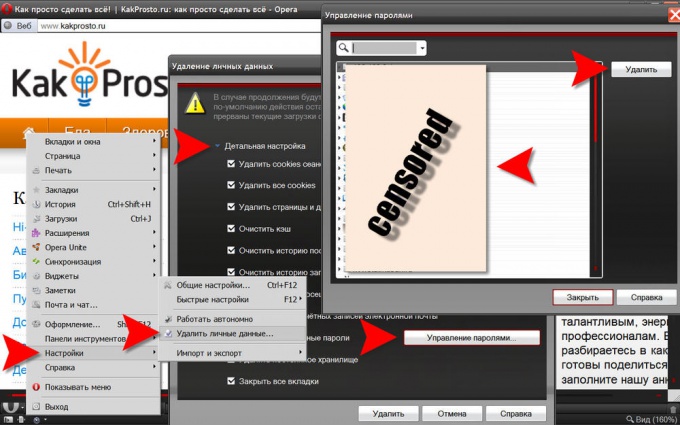
4
In Google Chrome to edit the list of stored logins / passwords you need to expand the menu by clicking the icon with the wrench icon in the upper right corner. Select "Settings" to go to the settings page of the browser. In the settings you need page content" link located in the left panel of the page. Among the personal materials settings there is a button that says "Manage saved passwords" - click it and another page opens with the heading "Passwords". Here you can in the list of sites and logins to select and delete by clicking the cross at the right edge of the selected line.
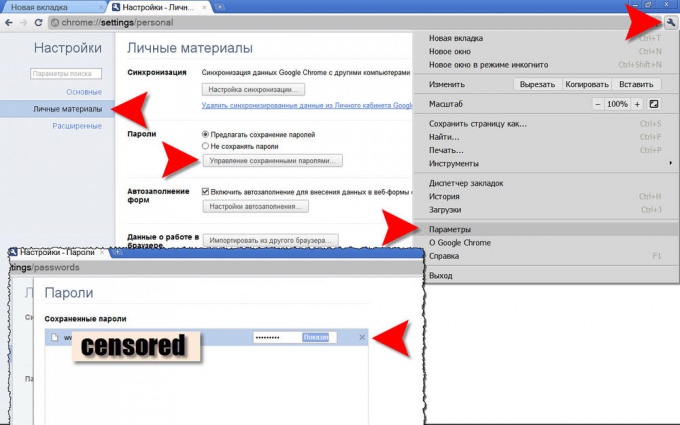
5
Menu Apple Safari you need to click "Settings" and open this menu in two ways - either by clicking a section "edit" or the icon with a gear in the upper right corner of the browser. Among the bookmarks in the settings window you need to choose the one that says "AutoFill". In her next "Names and passwords" user posted, the "edit" button - click it. This will open a window with list of websites and corresponding usernames - choose and erase them from the memory browser by pressing the "Delete"button.