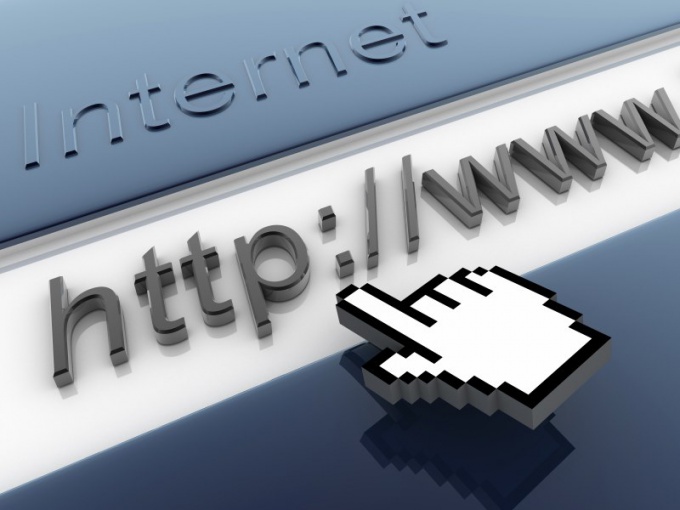Instruction
1
Call the main system menu by pressing the "start" button and click "All programs." Launch the Opera browser and open the web page. Open menu "Tools" upper service panel of the application window and select "Settings". An alternative way of calling the same menu can serve simultaneously pressing function keys Ctrl and F12.
2
Go to the "Advanced" tab in the dialog box and open the link Contents in the left pane. Expand the "Blocked content" and type the address to be ban of the website in the corresponding line of the new dialog box. Confirm the selected actions by clicking the OK button.
3
Pay attention to the possibility of prohibiting the display of the web resource provided by the Opera browser. To do this, open the context menu of the selected object page, click the right mouse button and select the command "Block content". Wait until the red line with the name "Blocked" on the desired element of the web site, and save the made changes by pressing "finish"button.
4
Return to the main menu "start" to restrict access to selected web page WIndows, and navigate to the Run dialog. Type %systemroot%\system32\drivers\etc in the string "Open" and confirm the selected action by pressing the OK button. Locate the file named hosts and open it in a standard text editor application (Notepad).
5
Add in the last line open the hosts file the address of the website is subject to the ban and use the space character. In the next line, type the IP address same web site, and save the changes. This action will lock the specified Internet resource.