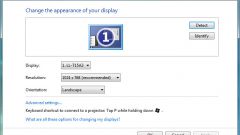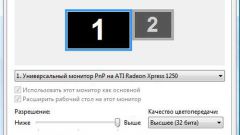Instruction
1
The basic parameters are set via the component Screen. Click the right mouse button on an empty area of the desktop and click the last item is "Properties". Opens a dialog component. Alternative method: click the "start" or Windows button, click "control Panel". In the category "appearance and themes" click the "Screen".
2
In the dialog that appears, navigate to the "Settings" tab. To set the resolution, drag the slider to the right or left in the "Permission screen". In the "color Quality" choose the desired value using the drop-down list. To open the other settings window, click on the "Advanced"button.
3
Note the tab "Monitor" and "monitor Settings". If you have a tube monitor, select from the drop down list the value for the refresh of the screen, pre-marking a token box "Hide modes which the monitor cannot use". Apply the settings.
4
The boundaries of the workspace are set via the control panel on the monitor. Using the buttons, enter the menu, adjust the height and width of the image on the screen. Also you can adjust colors, brightness and contrast. When you're done, click on the Degauss ("Demagnetize") or select this command in the monitor menu.
5
Also for the settings you can use the control panel of your graphics card. Open it, click on the corresponding icon in the notification area on the taskbar, or any other way (through the component "Screen" or from the subfolder with the name of the video card in the Program Files folder).
6
On the control panel for graphics settings available the basic parameters: resolution, adjusting the size and position of the desktop, color saturation, brightness, contrast. Also here you can set the mode in which the display is rotated 90 or 180 degrees. Navigate through the sections by choosing the settings required for editing. When you're done, save the changes click OK or Apply.