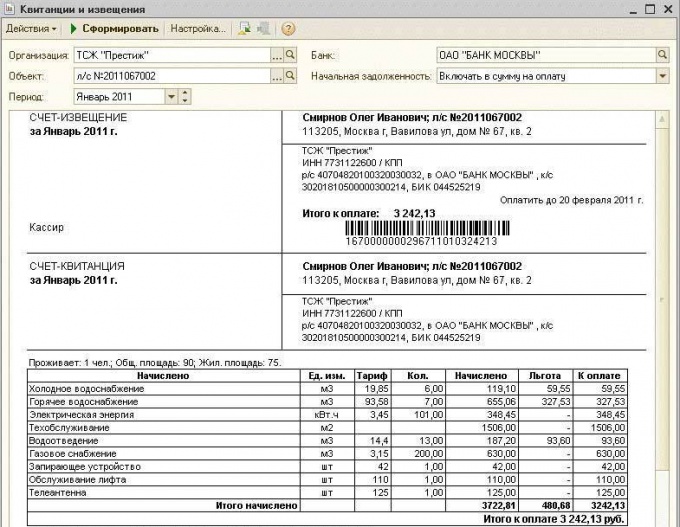You will need
- - personal computer 1C.
Instruction
1
For each account or subaccount provided for analytical accounting. Therefore, when creating and then editing the chart of accounts in 1C can be delivered the right amount of subconto, that is, objects of analytical accounting. Moreover, adjustments to accounts and subaccounts can be made by a user working with an automated accounting system and software developer.
2
Similarly, with respect to each account you can specify several types of records, for example, it could be a currency and quantitative accounting. In addition, you can specify several characteristics of the account subkonto, and in particular, quantitative and total.
3
The default view of the data contained in the chart of accounts, use accounts in the list view. This form is convenient: it allows smooth navigation through the electronic register, view data, add, allocate, and delete accounts. Form-list allows you to sort displayed on the screen information according to certain criteria: for example, account differenziata on active, passive and actively-passive.
4
To view detailed information on each account or subaccount and to make some changes, used form-account. This form of data presentation is convenient for the user's perception of and contains an extensive amount of information: code, name, form, kind subkonto, and other data. To switch from form to formaccount move the mouse cursor to the name you are interested in the accounts (in the form of a list) and click on it.
5
In 1C you can change the form of any printed document, including invoices for payment, for example, adding in its standard form text. To add text, open the print a form "Invoices" in main menu, a submenu will appear "table" (select "View" and then "view Only"). In one of the cells of the printing form "Invoice for payment", enter the desired text.
Note
In order to avoid loss of important information make it backup!
Useful advice
To change the color, font and other parameters of the entered text, click on the cell with the right mouse button and from the drop down menu, select "Properties", then edit the text.