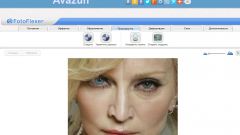You will need
- - Photoshop;
- image.
Instruction
1
As the basis for creating a watermark, you can use the logo, the name of the online resource that will host the image, or address a personal website of the owner of the photos. In other words, you can use any image with easy to read contours.
2
Open a graphics editor, the image that you are going to apply watermark. If you have the basis to create a sign, place it on top of the open images option Place the File menu. Adjusting the height and width of the bezel surrounding the inserted image, adjust image size to fit the background. It is desirable to make the future a watermark was not the picture on which it was based.
3
If images on which you can make the watermark, you have not been found, turn the tool with which you will create a figure or inscription. If the picture will be placed the site's name or any other inscription, select the type tool Horizontal Type Tool. To create the watermark from the finished shapes, select the Custom Shape Tool. Figure of arbitrary shape can be drawn using the Pen Tool or Freeform Pen Tool in Shape Layers mode.
4
Make a sign or draw a shape with the selected tool. The primary color in the image, it does not really matter, because watermark is not visible. To remove the fill color, reduce the value of the Fill option in the layers palette to zero.
5
In some cases, the watermark that was applied to paper was a relief. In order to make visible a sign applied to a digital image, also used an imitation of relief. Open the style settings option Bevel and Emboss Layer Style group menu Layer.
6
Usually it is proposed to set the settings of the relief on the eyes. Switching options Up and Down in the pitch Direction, you will get a convex or pushed into the background image. The Depth parameter is regulated by the depth of the relief. If the configuration process was that the shadow that is present in this style distorts the background image, make it more transparent by reducing the value of the second parameter is the Opacity in the Shading panel. The first parameter of the Opacity in this panel controls the opacity of the bright parts of the terrain.
7
The watermark is ready and superimposed on the photo. To save the picture with the sign , use the option Save for Web File menu. If you want to save the watermark as a separate file, delete the background layer from the image and use the Save As option from the same menu. For the preservation of sign with the layer style and select transparent background in the psd format.