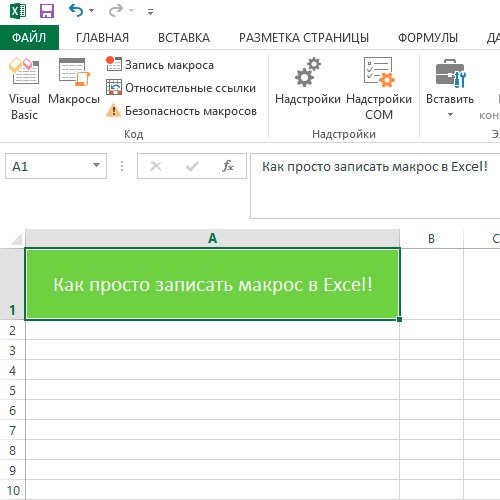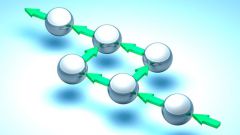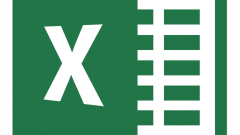Instruction
1
Start Excel, any version (2003, 2007, 2010 or 2013). The number and arrangement of tabs on the working tape in the latest versions starting with Excel 2007, about the same. On the View tab, find the menu item "Macros".
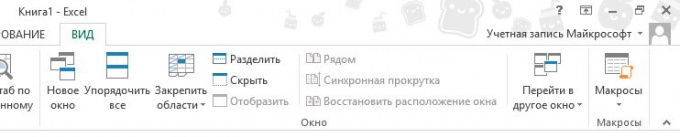
2
Click on the arrow to reveal the drop down menu. Click on "Record macro." Open the macro recording window. Enter its name, for example, "Kakroo". In the "shortcut key" you can enter the key name, for example, Y. Then the recorded macro will run when press Ctrl and Y.
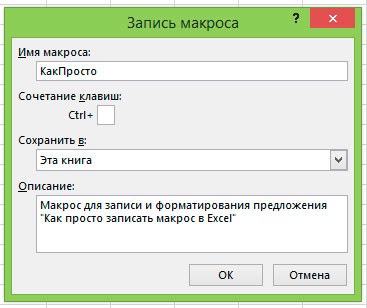
3
You can save the macro in this workbook. But then you will not be able to run it in other files, if the file cannot be opened in Excel. When recording in the personal macro workbook you will be able to use the macro in any workbook on your computer.
4
Enter a description for the macro, not to forget that he can do. After clicking "OK" will start recording.
5
Enter in cell A1 the text "How easy it is to record a macro in Excel!". Format it to your liking.
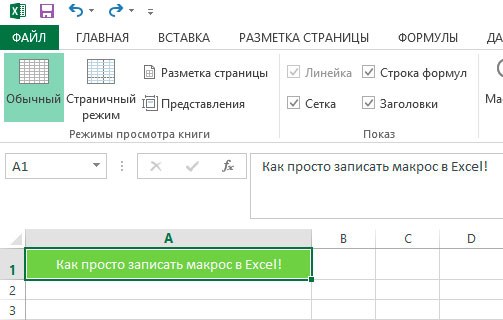
6
To stop recording click again on the View tab, open the dropdown menu of Macros and click "Stop recording".
7
Remove the cell with the established inscription, go to the menu "Macros" or use the shortcut Alt + F8. Select the macro "Kakroo" and click "Run."

8
Cell A1 displays the text "How easy it is to record a macro in Excel!", formatted according to your sample. If you need to text created in any selected cursor to the cell before recording, click on "Relative links" in the menu "Macros".
9
To edit or delete a macro, select it and click on "Change or Remove". To change the macro code editor will open (it also can be called Alt + F11). To edit a macro, you need to know the programming language Visual Basic for Applications (VBA).
10
If you choose to save the macro in the current workbook, you will need to save it in the format .xlsm (Excel workbook with macro support).
11
If you want to use the macros and study them in detail, you will be more convenient to work with the developer dashboard. It can be plugged into the Excel options tab of the "Customize ribbon".
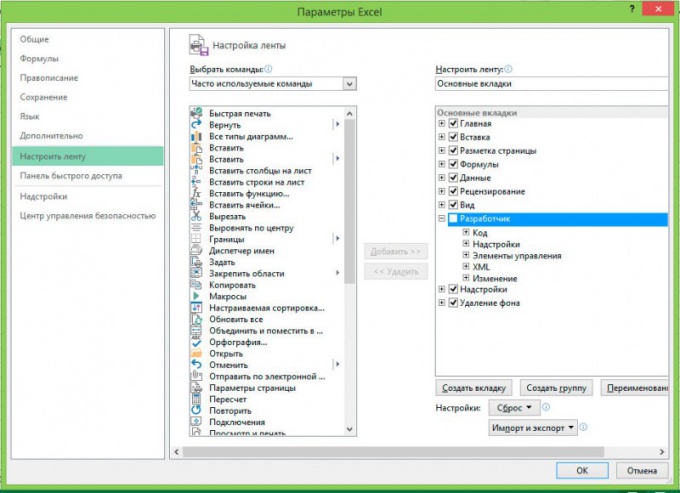
Note
Actions that executes a macro cannot be undone. Before running it, create a copy of the document.
In Excel 2003 to record the macro go to the tools menu and select "Macro." You can record it to pattern a new document or in the current workbook.
In Excel 2003 to record the macro go to the tools menu and select "Macro." You can record it to pattern a new document or in the current workbook.
Useful advice
If the macro does not start, check the security settings. To do this, in Excel 2003, go to the options window (Options – Security – macro Security), and select medium or low security level. In Excel 2007, 2010, 2013, you must select "Enable all macros" (Options – trust Center – trust center Settings security – Settings macro). Do not open unknown Excel files downloaded from the Internet or received by e-mail, if you set the option to automatically run a macro or low level of security.
Use the Excel help if you have any difficulties. To open it, click on the question mark in the upper right corner of the window, record a macro.
Use the Excel help if you have any difficulties. To open it, click on the question mark in the upper right corner of the window, record a macro.