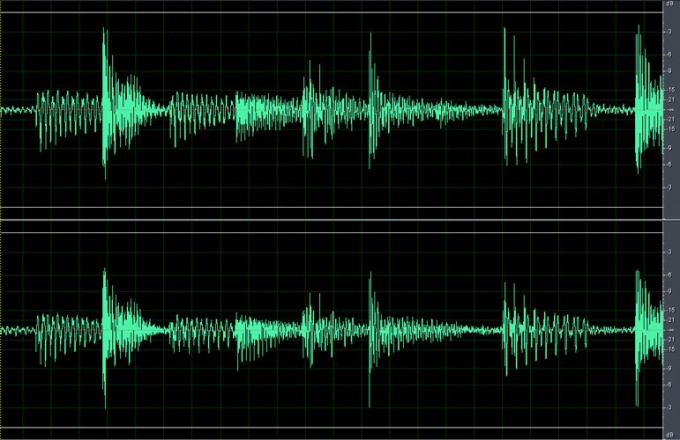You will need
- - the sound file;
- program Adobe Audition.
Instruction
1
Upload an audio fragment that you want to process in Adobe Audition using the option Open, which can be found in the File menu.
2
To change the tempo, use the filter Stretch. The settings window of this filter offers the option of group Stretch of Time/Pitch, which is in the Effects menu. If you want the same tempo throughout the musical fragment, click on the Constant Stretch tab.
3
In order to change the tempo did not change the tone, select Stretch Mode item Time Stretch. To adjust the tempo, adjust the Stretch by using the slider. To increase the pace, move the slider to the left to slow right. If you set this parameter equal to one hundred percent, the rate will remain unchanged.
4
Instead of changing the Stretch parameter you can change the Ratio parameter, typing the new value. To increase the tempo value Ratio must be less than a hundred to slow down more.
5
If when you increase the tempo you're targeting a length of the target file, you can enter the required duration in seconds in the Length field.
6
If you change the tempo you need to change the tone sound, select Stretch Mode clause Resample and adjust the tempo of a musical fragment by using options in the Stretch Ratio or Length. To change the key select value from drop-down list Transpose. As you might guess, the values with a hash sign to increase the tone of the specified number of semitones. Values with flat lowers the tone.
7
Filter Stretch gives the ability to continuously change the tempo of a musical excerpt. To configure this change on the Gliding Stretch tab, specifying values for Stretch Ratio, Length and, if necessary, Transpose to the beginning and end of a music passage.
8
To evaluate the result of applying the settings by clicking on the Preview button. If necessary, change settings. If you got the result required, click OK.
9
Save the modified file with Save As or Save Copy As from the File menu.
Note
You wondered: How to change the tempo of the music? On our portal You without special work will find the detailed instructions for the implementation of the plan. If you want the same tempo throughout the musical fragment, click on the Constant Stretch tab. 3. In order to change the tempo did not change the tone, select Stretch Mode item Time Stretch. To adjust the tempo, adjust the Stretch by using the slider.
Useful advice
It is not a crisis of the music, but a reflection of the crises of our time. The desire to change the music as absurd as the behavior of the doctor, who wants to eliminate the symptoms instead of treating the patient. So contemporary music is not “cured” any effort of the Pace. Choosing the appropriate pace of a performance or setting relationships between rates in multi-movement works, or the Opera — one of the main problems in the music at all. In ancient Greece and in the early middle ages monodii all looked completely different.