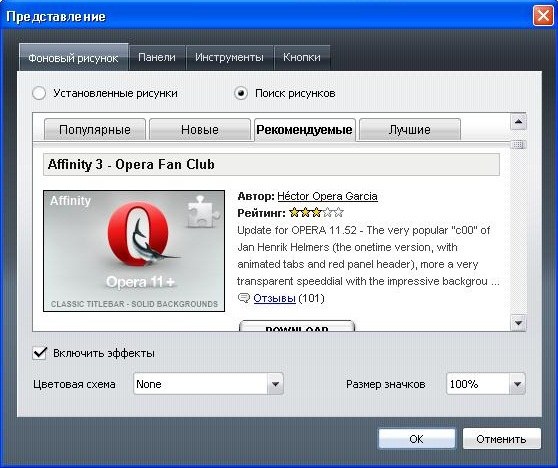You will need
- computer;
- - installed Opera.
Instruction
1
Run Opera. Go to menu "Tools", select "Settings". In the "Advanced" tab select "Fonts". Here you can set the fonts used to display the individual elements of the external viewand program. For example, point "browser Menu", click the "Browse" button, select the desired font and font size, to change the external appearance of "Opera".
2
Change the theme of exterior viewsand "Opera". To do this go to menu "Tools", select "View". Next go to the tab "Background image". Select the "Search drawings" and select the theme you want. You can sort them by popularity, release date.
3
Click on the Download button to download and install the theme of "Opera". After that, restart the program and select "Wallpaper" - downloaded theme, to do this, select the radio button next to "Installed images" and click on the desired topic.
4
Click on the link http://malinor.ru/brauzers/opera/ to download themes for the design of the program "Opera". Upload your favourite theme on your computer and install it. To select a skin can be similar to step 2. Also themes can be found on the website http://super-portal.net/download/raznoe/39957-novye-temy-dlya-opera-187-shtuk-10-rus-eng.html and http://www.oformi.net/opera/.
5
Add a view ofJeti in the program window. Widget is an optional program which complements the external look of the browser and performs a variety of useful functions. To add the kind ofjet in the "Opera" menu, go to "Widgets".
6
Click the "Add" button. You will be redirected to the website where you need to choose your desired Supplement. They are divided into categories: date and time, news, web development, and so on. Select any kind ofJette and click Launch. Then it will be added to the program. Thus, you can add and change the external appearance of the program "Opera".