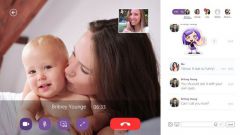Instruction
1
First, connect the cable from the monitor to the system unit. If this cable is included — well, use it. If the connecting cord is not — take the user manual of the monitor and go with her to the nearest computer store. Most commonly used standard USB A/B cable, same as for the printer.
2
When the cable will connect your monitor and computer, wait a minute, and then open "My computer". If you have Windows XP operating system — there is a high probability that below the disk icons you will see a camera icon. Run it by double clicking, and if the camera is automatically recognized, you will see the image.
3
If the icon for the webcam does not appear or you have Windows 7, you can check the camera the other way. Open Skype, click "Tools" and select "Settings". In the left column, select "Tincture video. In the right part of the window will be a picture or a message stating that the camera is not detected.
4
Suppose you have completed all of the steps, but the camera does not work. This most likely means that the drivers are not installed on your camera. Check the box of the monitor disk with the software.
5
If a driver disk is, insert it into the drive and click "Install" or "Install" in the window of the automatic installation, which will appear on the screen. When programs are installed, repeat the second and third paragraphs, perhaps the camera will work.
6
If you have no drive, or it was not the best driver, you need to find and install separately. Open a browser and search service, Google or Yandex, or any other. In the search bar type in "driver download" camera + full name of your monitor (it can be found on the back of the device), for example "download driver camera Asus VK222H". The most reliable way is to search on the website of the manufacturer. Please note that the camera driver on the page of the manufacturer may be separate from the driver on the monitor itself.
7
Install the camera driver that you downloaded. Then test the camera in the manner described in paragraphs 2 and 3. If it does not help installing the software, contact the warranty service Department of the organization where you purchased the monitor or the service Department of any computer company.