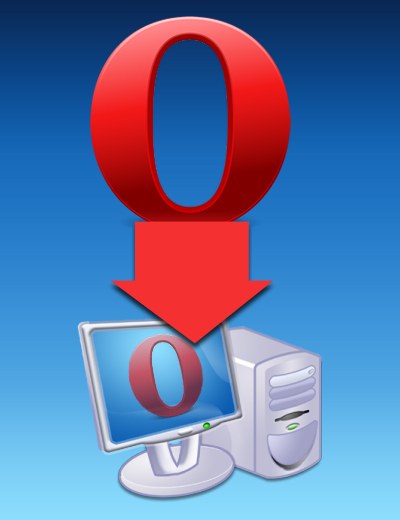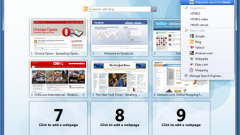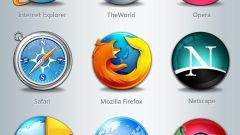You will need
- Opera Browser.
Instruction
1
In order to use the automatic update version of Opera that is installed in the operating system, no special actions are required. This setting is enabled by default, so just wait for the next update session of your browser. It is possible that he already downloaded the latest release, posted on the Mozilla server - you will learn about it after the next start of the browser. The program is configured so that the replacement of the old version to the new is made only when the application is opened, to interrupt the current session of web surfing. After the upgrade, the browser displays a corresponding message and loads the page with brief information about updates to the installed release.
2
If a previously installed browser is not automatically updated, probably, it changed the appropriate setting and you should activate it again. It must be done through the panel of the basic settings Opera - call it on the screen using "hot keys" Ctrl + F12 or select "General settings" in the "Settings" menu.
3
Of the five tabs of the options window select the right "Advanced". It is divided into sections, the choice of which is through the list on the left side of this tab - click on the entry for "Security". Desired setting is placed in the last row is a drop-down list next to "Update Opera". The list contains three items, the latest of which is "Set automatically" - includes the update mode, completely independent from the user. Another point - "Ask before installing" - forces the browser when the server Opera new version display dialog box that asks whether you want to upgrade. The third point - "do Not check" - disables auto-update.
4
Setting the desired value, click OK in the preferences window to save your changes.