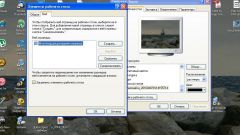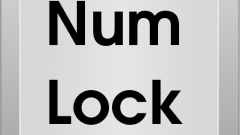Instruction
1
Take your mobile phone. Click mobile device and select "Settings. Log in the General settings of the phone. Select "backlight setting" or any other which can be associated with actions to enable or disable the backlight of the phone. So, for example, in the simple phones from the famous Samsung this option is called "adjust the brightness of the display".
2
Open the main menu, if you are the owner of Nokia smartphones on the Symbian platform, and select "control Panel", then go to General settings as a rule, this is the first item, go to "light Sensor" and turn on or turn off the keyboard light or make brighter/dimmer mode its glow, to decrease or increase the brightness of the display. Also select the desired function for flashing the light indicator.
3
To enable or disable the keyboard backlight in Samsung smartphones, perform the following actions. Open the mobile device's configuration settings. Select "Menu", which is responsible for the configuration of the apparatus. Log in to the selected item and enable or disable the backlight of a smartphone.
4
Remember, many manufacturers hide the keyboard settings (turn on/off the backlight) so far that in some cases, still have to read the user manual of the mobile device and to find their own instructions for enabling the functionality of the keyboard backlight and turning it off.
5
Attention! Producing steps to enable the keyboard backlight in a mobile phone or smartphone, memorize the sequence of their actions, then it was no problem to disable the specified function in the same way, by simply placing or removing the appropriate checkbox.
6
Keep in mind that most modern phones have a power saver, which allows pressing of a power button to turn on and the keyboard backlight or turn it off.