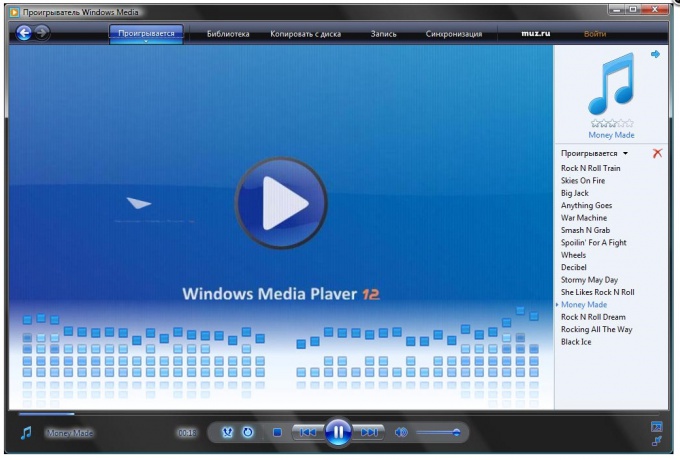To install Windows Media Player correctly, you must close all active programs. It's not just a warning to avoid all sorts of conflicts between the software. The fact is that the number of applications from Microsoft, such as Internet Explorer, use some features of the player. For the proper and complete installation, they must be inactive, including a previous version of Windows Media Player. For this you need to make sure that in the system tray there is no corresponding program icon. It is best to go to the "Toolbar" and uncheck the box next to "Windows Media Player".
In order to install Windows Media Player by yourself, you need to go to the folder where you saved the package and double click to click on the icon of the installer (typically this is a file with the name MP8Setup.exe where MP means Media Player, and the number denotes the version number).
In the first window of the installation program determines if the active program, and will offer to close them. Clicking "Next" will show the License agreement which the user must read and accept the terms of the agreement. To do this, click the "Accept"button.
In the new window to set privacy settings it is recommended to remove all checkboxes next to "acquire licenses automatically for protected content" and "Send unique player ID to content providers". It is also recommended to remove a tick opposite "to Store the log files and the addresses in the player, because this information can be made available to other users of the computer. When you are done, again click "Next".
The installation program prompts you to choose Windows Media Player as my primary MP3 player. If users have other players, then you need the tab "file Types" uncheck the box labelled "Files of audio in MP3 format". So Windows Media Player will not qualify for their reproduction without the permission of the user.
In the next tab "Additional features" it is proposed to put the player icon on the desktop or on the quick launch toolbar. Depending on preferences, you can either remove the tick labels, or leave. Clicking on the finish button, the installer will complete its work. When you first start Windows Media Player searches for media files on your computer and add them to the collection.