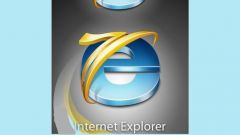IE doesn't open or immediately closes
One reason for this problem may be a lack of memory. Restart the computer to clear the memory from all processes that have been loaded, and restart Internet Explorer.
If you cannot run the browser by double-clicking the icon on the Desktop, press Win+R and type inetcpl.cpl. In this case, the cause of the problem may be corruption of system files. In control Panel, click Automatic updates and download the necessary updates from the Windows Update.
Perhaps the reason is the web page that you did start. Try to boot with a blank page. Hit Win+R keys and then type run program iexplore about:blank. If the browser starts with blank page, change your home page in the menu "Service".
Check to see if running IE in the firewall settings if you have it installed. If necessary write permissions.
IE crashes
Browsers use various software applications to correctly interact with the web applications. Outdated or incompatible with IE apps will slow down your browser or cause a crash. Then right-click the IE icon on the Desktop and choose "Start without add-ons". If the browser works correctly, it is necessary to determine the application that fatally affects its performance.
In the menu "Service" choose the command "add-ons one by one and change status to disabled add-ins to "Enabled". To do this, click the application name, right-click and choose the command "Insert".
In addition, the IE may impact your chosen browser settings. In the menu "Service" select "Properties" and go to the tab "Advanced". Hit "Reset" and OK. All browser settings back to its defaults.
IE incorrect page displays
The problem can be solved by clearing the browser cache in which to store the web page at the first visit. In the menu "Service" in the "General" tab under "browsing History" click "Delete" and tick "Temporary Internet files".
Sometimes incorrect display of web pages due to their incompatibility with IE. In menu "tools"click "compatibility view Settings". Enter the URL in the line "Add this web site" and click OK. The next time you visit the page it will automatically display in compatibility mode.