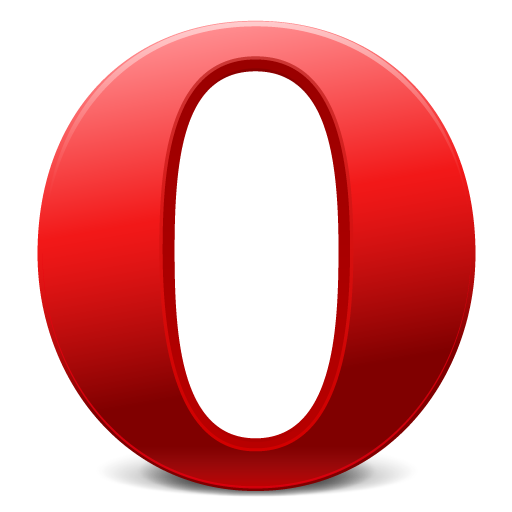You will need
- Opera browser.
Instruction
1
If you have the latest version of this browser is that Opera 11.51 – from an English user interface, click the button labeled Opera in the upper left corner. Hover in dropdown list on “Settings” and select “Preferences”. A window will open, in which the first tab “General” below are asked to select the language for Opera and web pages. From the list, choose "Russian (ru)" and click "OK". Driving the change language menu in other versions of Opera looks about the same – go to "Settings" ("Settings" or "Tolols") and hit "Preferences".
2
Click on “Details” if there was no Russian language or if the language has not changed. This could be due to failures in the program when the specified Russian language, but is the path to the file with the English language, which should be changed to Russian. In the opened window, click “Choose”, select the drive on which you installed Opera, locate the folder called Mozilla. Will be located inside the locale folder, which stores the language files for Opera. Select the folder “EN” and open the only file in it called EN.lng. Click “OK” to switch on Russian language.
3
To open General settings of the Opera and switch Opera on the Russian language quickly with the keyboard shortcut Ctrl and F12. Follow the instructions above.
4
If the interface language you are not familiar with, choose in the drop-down list in the upper left corner fourth line from the bottom, press the first proposed paragraph, or press Ctrl+F12. Opens the General settings, at the bottom you can change the language in the same way.
5
If in the folder there is no file with the Russian language, download the Russian version of the browser.
6
If you are not interested in the language of the browser interface, and the language of the opened web pages on which it is impossible to understand anything, maybe it's the encoding. In the upper left corner click on the "Opera", select "Page", which locate the "Encoding" and click "Cyrillic – Autodetect".