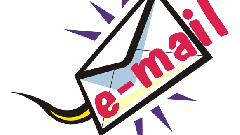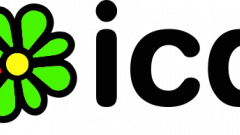Instruction
1
Start viewing message history of the mail agent using the context menu of the required contact. Go to the tab "Archive messages". If you delete all data from the history you can recover with the help of your Inbox. This feature has only recently appeared in the list of services of the resource, so to restore the entire archive of correspondence from the beginning may fail. If needed, update your version of "Agent".
2
Go to your Inbox, with which you make the entrance to the "Agent". In the list of received emails you find those topics which are marked "Agent". Please note that some versions of the program have the function of sending messages in any mailbox. To enable it in the settings menu of incoming messages.
3
Review the application logs on the computer. Many customers messaging store history on the hard drive and the mail agent also becomes an exception. To view, enable display the computer hidden files and folders. You can do this in "control Panel", selecting "folder options" and "Show hidden files and folders". Open the folder with the logs of the program and read them with Notepad.
4
Don't forget to make backup copies of such data in a separate text file. This document is sometimes removed after cleaning the message history, but some versions leave it in its original form. These files are located in the Application Data folder in the user menu on the local disk of the operating system. After opening folder, you may need to open Roaming and MRA, but it all depends on user settings and software version. It is necessary to configure the visibility of folders, otherwise the directory and its contents to view will be unavailable.