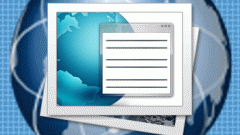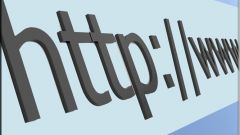Instruction
1
Fastest way to view the cache of Mozilla Firefox browser type in the address bar where you enter URL of sites, the command about:cache or about:cache?device=disk. After entering the command press the Enter key. The screen will display a directory of the cache files of the browser which you can run in the usual way with the mouse or keyboard. Using the context menu you can also copy files, or delete.
2
There is also a method of finding a cache of Firefox directly from the Microsoft Windows. Click "start" to open the menu in the "search programs and files" type: %APPDATA%MozillaFirefoxProfiles. After typing, press Enter. The screen displays folder with profiles. Open any of the folders, for example, default, to display the browser's cache using Windows Explorer.
3
Other operating systems have the following path to access the cache of Mozilla Firefox. Apple Mac OS: ~/Library/Mozilla/Firefox/Profiles/Linux: ~/.mozilla/firefox//depending on the versions of the browser Mozilla Firefox, the cache may reside in Cache folder or profile folder.
4
In addition, to view the files located in the cache, there is the CacheViewer extension for Firefox. You can download it directly from your browser by clicking on the following link: https://addons.mozilla.org/ru/firefox/addon/cacheviewer/.
5
If the command about:cache gives the error message text The cache is disabled or the cache folder is empty, you must enable the write files to disk. To do this, in menu bar select "Tools", then click "Settings" and "Advanced". On the tab "Offline storage" in the special field enter the desired value in MB of the cache. This hard disk space will be given to the Mozilla Firefox browser to save temporary files.