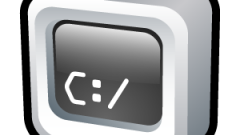Instruction
1
Go to the start menu, which is located in the lower left edge of the taskbar. Then go to "control Panel", select "Programs". Here you must click on the "Enable or disable Windows components".
2
If you have on your computer the admin password, enter it, otherwise just go to the directory. A dialog box appears "Windows Components" which need to check the box next to "Telnet Client" and click "OK". The computer will begin installing the application, which can take some time.
3
Close all Windows. Go again to "start" and type in the search box of files for the string "services.msc.”. A dialog will appear, will be written in the "Manage user account" and describes the performed action. If it refers to start the Telnet service, then click "Continue". Otherwise, begin a new search, you may have incorrectly entered the query text.
4
Appears Telnet program, on the shortcut which you want to click right-click and run the command "Properties". Open the tab "startup Type" and set the desired settings. You can select "Auto" with which the program will run automatically when you start Windows. The option "Manual" allows you to work with Telnet on demand. If you don't want that on your computer there should be the possibility to remote control, press "Disabled".
5
Start the Telnet program. To do this in the dialog box "Properties" click on the "start" button. You can also access the home page "Services" and click on the start button, which has the form of a triangle.
6
Control Telnet using the command line. To do this, open a command prompt with elevated privileges, i.e. run it as administrator. At the prompt, enter the command “net start telnet”, which will allow you to launch the Telnet application.