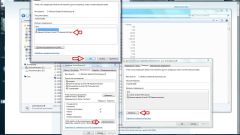You will need
- - Computer with Windows.
Instruction
1
The simplest to remove the protected files are those attributes that set the property "read Only". To change this attribute, right-click on the icon of the desired file and from the context (dropdown) menu, select "Properties". In the window that appears at the bottom of the General tab uncheck the box next to "read-Only". Now the file can be deleted.
2
If the file you want to delete is on another computer in your local network or your account is not the owner of the file attribute change to be denied. To change this condition, you will need an account with administrator privileges on that PC from which you want to delete the file. If the account under which you logged on has administrative rights, open the Properties window for the file by the method described above. In this window select the tab called "Security" and select "Advanced". Click on it.
3
Click on the "Owner". You will see which account is registered as the owner of a file. Below there is a list of potential owners, from which you select the account under which you logged in. Confirm your selection by pressing OK. If you can't make a choice, then your account administrator is not. Then proceed the same as in the first paragraph of this instruction.
4
If the file is on the local network and the folder where it is located, and a shared level access "read Only", remove it, it will be possible only after the network administrator will change this attribute to "Full access". If you are an administrator, right click on the file icon, select "sharing and security" and change the desired parameter. After that, delete the file.