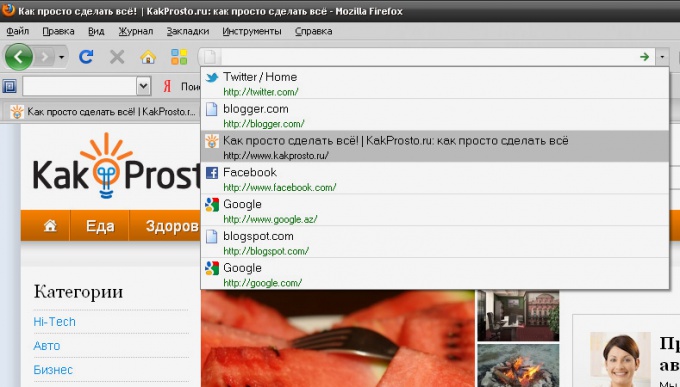Instruction
1
The Mozilla Firefox Browser.
Select the tab at the top browser menu "Tools", then click on the line "clear recent history...". Check for ticks. If not, check the desired items. Click on the "Clear now".
Select the tab at the top browser menu "Tools", then click on the line "clear recent history...". Check for ticks. If not, check the desired items. Click on the "Clear now".
2
Opera Browser.
Click on the tab "Tools" and select "Delete private data". In the window that appears open the drop-down menu called "Detailed setting" and check the box next to "Clear browsing history". Confirm the selection by pressing Delete.
Click on the tab "Tools" and select "Delete private data". In the window that appears open the drop-down menu called "Detailed setting" and check the box next to "Clear browsing history". Confirm the selection by pressing Delete.
3
The Internet Explorer Browser.
Open the "tools" tab in the top menu bar. Click "Internet options". Under "browsing History," select the words "Remove" and confirm the action with OK.
Open the "tools" tab in the top menu bar. Click "Internet options". Under "browsing History," select the words "Remove" and confirm the action with OK.
4
The Google Chrome Browser.
Click on the icon of the wrench at the top right of the browser window. Hover over the string "Tools" and select the label "Delete browsing data". In the appeared panel "Clear browsing history", check the box next to the desired items. In the drop down menu at the top of this window, you can choose any time period. When you're done, confirm your choice.
Click on the icon of the wrench at the top right of the browser window. Hover over the string "Tools" and select the label "Delete browsing data". In the appeared panel "Clear browsing history", check the box next to the desired items. In the drop down menu at the top of this window, you can choose any time period. When you're done, confirm your choice.
5
In most browsers, a search string may be hidden, not just removed. This is useful for those users who like the minimalist design. To hide the address line , select the tab of the main menu "View", hover on the word "Toolbar" and uncheck the item "address Bar", if you use Opera. If you prefer Mozilla Firefox, remove the tick from "navigation Bar".
6
If you want to completely remove all the browser pane including an address line, press F11 on the keyboard. This button returns the view window to its original state.
Useful advice
In some programs, you can remove a link in the address bar, not capturing the other. To do this, hover the cursor over a link and press the Del key on the keyboard.