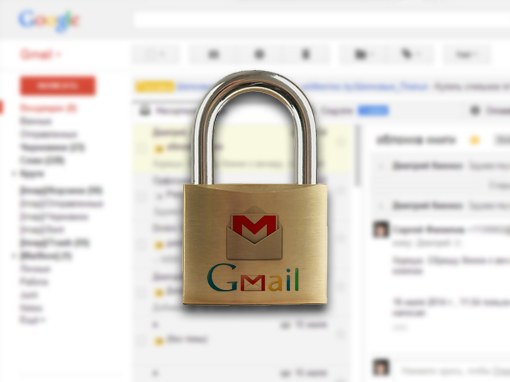Instruction
1
Despite the fact that the designers of the interfaces Google has made a lot of effort to create the appearance of your corporate email client, trying to make it user-friendly and intuitive, it is sometimes difficult, so here to do things like, for example, password changes or registration. To change password in Gmail on your computer, open a browser and navigate to http://gmail.com
2
Enter the current username and password from your Google account. Please note that you have on your computer the Latin layout, otherwise the website will inform you of the error and the account login will not work.
3
In the upper right corner of the page, find the icon that looks like a gear and click on it. In the drop-down menu, select "Settings".
4
On the settings page, find the tab "Accounts and import". It is located at the top of the page, and is the fourth in a row. Click on it to change Gmail password.
5
In the first paragraph of page click the link "Change password". A new window will open the page where you change your password. In the first field, enter your old password. In the second box enter your new password, and re-enter it in the third input field. Please note that the password must consist of at least eight letters. The password valid digits and characters. To new Gmail password in force, then click "Change password".
Useful advice
If you have difficulty in choosing a strong password, use Google's recommendations for this reason. Link to reference material will be located on the left side of the page called "learn More about choosing a strong password...".
Do not use your Gmail password on other sites, this will reduce the risk of your data by third parties.
To complicate the password, use the alternation in this uppercase and lowercase letters.
Keep your passwords in a safe place.
You can also improve security by activating the service two-factor authentication provided by Google. This function enables you to further secure your account from possible intruders, even if they will be your password.
The essence of this method lies in the fact that every time you log in to Inbox of Gmail, on your mobile phone will receive the verification code, which you enter on the login page.
Do not use your Gmail password on other sites, this will reduce the risk of your data by third parties.
To complicate the password, use the alternation in this uppercase and lowercase letters.
Keep your passwords in a safe place.
You can also improve security by activating the service two-factor authentication provided by Google. This function enables you to further secure your account from possible intruders, even if they will be your password.
The essence of this method lies in the fact that every time you log in to Inbox of Gmail, on your mobile phone will receive the verification code, which you enter on the login page.