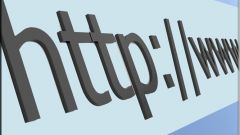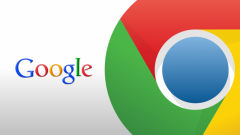Instruction
1
If you use Internet Explorer to view the cache, click the tools tab, choose "Internet options" - "General". Find the section "Temporary Internet files", click "Options". In the opened window select "View files".
2
When using the browser "Opera" to view the cache in several ways. First: type in the address bar opera:cache you will see the browser cache. Second option: use the free OperaCacheView utility. It helps to view the cache to obtain information about file size, time of save, date of last visit to resource, etc.
3
Users of the Mozilla Firefox browser to view the cache you have to pass in the directory of its location. Usually the path looks like the following: C:Documents and SettingsApplication SettingsАdminLocal DataMozillaFirefoxProfilesпапка_с_буквенно-sifrovanie the Exact path easily accessed by typing in the browser's address bar about:cache and press the button.
4
For easier viewing the browser cache on Mozilla Firefox use the CacheViewer extension. You can download it from the official support site browser: https://addons.mozilla.org/ru/firefox/addon/cacheviewer/
5
The Google Chrome cache files are in the folder: C:Documents and Settings $username Local SettingsApplication DataGoogleChromeUser DataDefaultCache. But they are not available for regular viewing, so it is better to type in the browser's address bar about:cache and press Enter. For even easier viewing use the utility Google Chrome Cache View, it is easy to find online.
6
Don't forget that the browser cache stores a lot of information indicating your activity on the network. If you don't want someone having access to your computer (e.g. desktop), began to analyze your work on the Internet, regularly clear the cache and browsing history. You can configure the cache to automatically empty when the browser is closed.