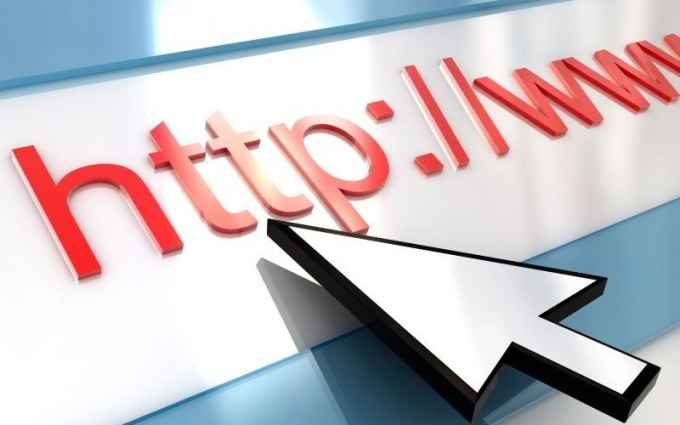You will need
- Access to the Internet.
Instruction
1
The easiest way of obtaining links, including links to the picture, consists of the following tags: <a href="PAGE ADDRESS"> explanatory text </a>. As the address of the page give a link to the graphic file, for example: http://www.site.com/mypicure.jpg. In the explanatory text to specify the file name or other information. When viewing a ready message will be seen only it, the picture opens when clicking.
2
The picture can be a link to itself or other graphical file. For such a case, insert the following tags: <a href="PAGE ADDRESS" target= "_blank" title="explanatory-text"><img src="image URL"></a>. The address of the page address that opens when you click the mouse; image URL – the image url on which you want to click. Explanatory text that POPs up when you hover. Link when the registration will open in a new window.
3
However, these tricks are optional if you just want to publish a picture in your message. It is important to know its address on the network. Insert the tags: <img src="the image url of network">. The image url should look something like this: http://www.site.com/mypicure.jpg.
4
Additional options allow you to adjust the size of the picture displayed. Use the tags width= and height=. To use both optional, if you specify one of them, the second parameter will change proportionally. After the tag, check the desired height or width of the image in pixels. The result might look like this: <img src="your picture"width=500">
Note
Before creating the message with HTML tags make sure that you include the corresponding edit mode. Otherwise, the tags will not be displayed.
Picture-link or image-illustration appears in your message until you delete it from the network. When moving codes will have to redo it.
Picture-link or image-illustration appears in your message until you delete it from the network. When moving codes will have to redo it.