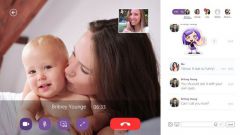You will need
- Laptop web camera
Instruction
1
First of all, check if the web camera. To do this, run the program which controls the operation of the webcam. Or run the test chambers directly from the client window. If after running the image on the screen is not received, and menu items are unavailable, you should connect the camera as a device.
2
Find the keyboard key marked Fn. Usually it is located in the left side of the keyboard next to Ctrl. Pressing the Fn key allows you to use other function keys, with which you can manage the devices. They are usually marked in blue and located in the top row of the keyboard. With this key and turn on the webcam. Look closely at your keyboard and find the icon of the webcam. Press the Fn key and while holding it, press the second button with the icon of a web camera. On the desktop displays a picture of the webcam that says On. The camera is ready to work.
3
The same result can be achieved by regular means Windows. From the menu that appears after pressing the "start" button, select "control Panel", and in it find the "administrative tools" and double-click it with the mouse. Look in the shortcut "computer Management" and open the console window. In the left part of the window, find the snap-in "device Manager" and run it.
4
You will see a structured list of devices in the computer. Open the attachment list below the "+" icon in the "imaging Device". In this list you will see the name of your camera. Click on it right click and choose from the menu "Insert". Just press in the next window, click OK to confirm the inclusion. If you can not find the device Manager icon, the webcam may need to reinstall the driver for the web camera.