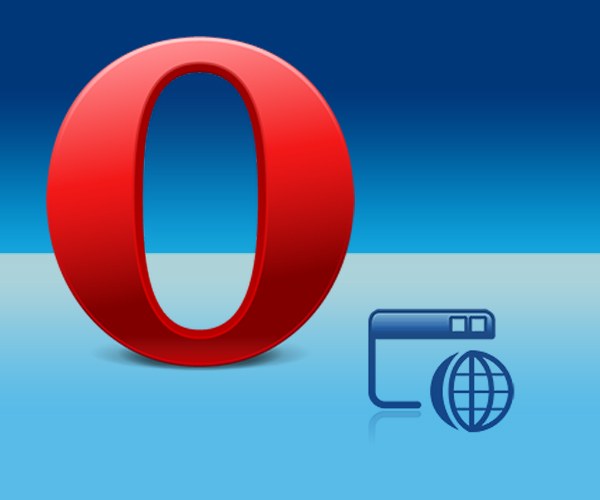You will need
- Opera Browser.
Instruction
1
Open Opera menu - click the button with the picture of a half letters "On" or simply press Alt. Go to "Settings" - hover over your mouse or press a Russian letter "T". Then expand the section "Quick settings" on your keyboard you can use the key "B". Select this sub-section, paragraph "Disable proxy servers" - this, too, can be saddled as a mouse and by pressing "B". After that, Opera will stop using the proxy server, but the settings will be saved for next power on.
2
To the list of quick settings, you can go without the help menu of your browser - press F12 and it will appear on the screen. From the previous version, this list will not differ - will be the same item "Disable proxy servers".
3
If you need to disable the use proxy for only one or few sites, this can be done via the main settings window of the browser. Call it via the Opera menu - item "General settings" placed in "Settings". It can be done using Ctrl + F12.
4
In the settings window browser to navigate to the "Advanced" tab and select "Network". Button "Proxy servers" in this section opens up another window - click it.
5
Click on "exception List". After that, you will have the choice to compile a list of sites for which the browser will be obliged to use a proxy, or Vice versa, put this list of resources for which the proxy should disconnect. Check the appropriate box, and then click the "Add" button. The browser will include an edit mode and you will need to enter the address of the website. Repeat this operation for each insertion in the list of the web resource, and then click the OK button in all three open Windows settings.